When it comes to troubleshooting issues with your iPhone, you may hear about two important modes: DFU mode and Recovery mode. These modes are essential for fixing various software-related problems, but they serve different purposes. In this guide, we will explain what DFU mode and Recovery mode are, the differences between DFU mode and recovery mode on iPhone, how to use them effectively, and when to choose each one for fixing your iPhone.
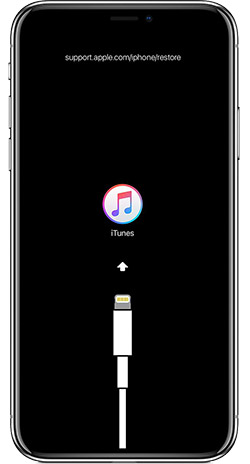
What is DFU Mode?
DFU mode stands for Device Firmware Update mode, a deeper form of recovery that allows your iPhone to communicate with iTunes (or Finder on macOS) without loading the operating system. This makes it possible to perform a full firmware restoration or update, even when the iPhone’s operating system is corrupted or not responsive.
When you enter DFU mode, your device is not running iOS or any applications. It’s essentially in a state that allows you to restore the firmware completely. DFU mode is often used when other methods fail, especially if your iPhone is stuck in a boot loop or simply won’t turn on.
What is Recovery Mode?
Recovery mode, in contrast, is a more straightforward method of fixing iPhone issues. Unlike DFU mode, your iPhone remains in a working state with the operating system loaded. Recovery mode allows you to restore or update your iPhone to a functional version of iOS, even if it’s not booting properly.
When you use Recovery mode, the device displays an image of a cable and iTunes (or Finder logo), signaling that it’s in recovery mode. This mode is primarily used to perform an update or restore operation to the iPhone.
DFU Mode vs Recovery Mode: Key Differences
When comparing DFU mode vs recovery mode for iOS troubleshooting, it’s important to understand the key differences that set them apart:
State of the iPhone
- DFU Mode: The device doesn’t load iOS. It’s not running any apps, and you can restore or update the firmware completely, even if the operating system is completely corrupted.
- Recovery Mode: The phone is running the operating system, and the recovery process allows you to restore or update the iPhone software.
Purpose
- DFU Mode: DFU mode vs recovery mode is often used when the device has deep software issues or corrupted firmware that needs to be restored.
- Recovery Mode: Used to restore or update an iPhone when it can’t boot properly but still has an intact operating system.
Visual Indications
- DFU Mode: The screen remains black when you’re in DFU mode.
- Recovery Mode: Displays the iTunes or Finder logo on the screen.
How to Enter DFU Mode vs Recovery Mode
How to Enter DFU Mode
To enter DFU mode vs recovery mode, you need to follow specific steps for each device model. Here’s how to enter DFU mode on different iPhone models:
iPhone 8 and Later (iPhone X, 11, 12, 13, 14):
- Connect your iPhone to your computer using a USB cable.
- Quickly press the Volume Up button and release it.
- Quickly press the Volume Down button and release it.
- Press and hold the Side button until the screen goes black.
- Press and hold the Volume Down button while still holding the Side button for 5 seconds.
- Release the Side button, but keep holding the Volume Down button for 10 more seconds.
- The screen should remain black, and iTunes (or Finder on macOS) will detect the iPhone in DFU mode.
iPhone 7 and 7 Plus:
- Connect your iPhone to the computer.
- Press and hold the Power button and Volume Down button together for 10 seconds.
- Release the Power button but keep holding the Volume Down button for another 10 seconds.
- Your iPhone screen will remain black, and iTunes will detect it in DFU mode.
iPhone 6s and Earlier:
- Connect your iPhone to the computer.
- Press and hold the Home button and Power button together for 10 seconds.
- Release the Power button but keep holding the Home button for another 10 seconds.
- The screen will stay black, and iTunes will detect the device in DFU mode.
How to Enter Recovery Mode
To enter recovery mode, follow these steps:
- Connect your iPhone to your computer using a USB cable.
- Press and release the Volume Up button.
- Press and release the Volume Down button.
- Press and hold the Side button until the recovery mode screen appears with the iTunes logo or Finder logo.
When Should You Use DFU Mode?
DFU mode vs recovery mode often comes up when you encounter issues like:
- The iPhone is stuck in a boot loop: Your iPhone keeps restarting and doesn’t get past the Apple logo.
- The iPhone is unresponsive: If the device isn’t reacting to any button presses, DFU mode might be your best option.
- Corrupted firmware: When software issues are so severe that Recovery mode can’t restore the device, DFU mode can help.
When Should You Use Recovery Mode?
You should use Recovery mode when:
- General software issues: When your iPhone won’t boot properly, but you don’t have a deep firmware problem.
- Need to restore iOS: If you want to reinstall or update iOS, Recovery mode is the way to go.
- Recovery from an update or restore failure: If an iOS update or restore process fails, you can retry it in Recovery mode.
Pros and Cons of DFU Mode vs Recovery Mode
Pros of DFU Mode
- Fixes deep software issues: DFU mode vs recovery mode helps with more complex issues like corrupted firmware.
- Restores firmware completely: If your iPhone’s operating system is corrupted, DFU mode is the best option for a complete restore.
Cons of DFU Mode
- Risk of data loss: Using DFU mode will erase all data on your device, so it’s important to back up your data beforehand.
- Not easy to enter: The process requires precise timing and button presses, which might be tricky for some users.
Pros of Recovery Mode
- Simple to use: Recovery mode is easier to enter compared to DFU mode.
- Good for software restoration: Works well for fixing general software problems or performing updates.
Cons of Recovery Mode
- Limited functionality: Recovery mode cannot fix deep system issues or corrupted firmware like DFU mode.
- Might not work for severe problems: If your iPhone has a serious issue, Recovery mode might not be sufficient.
How to Exit DFU Mode vs Recovery Mode
Exiting DFU Mode
To exit DFU mode, you need to force restart the iPhone:
- iPhone 8 and later: Press and quickly release the Volume Up button, then Volume Down button, then press and hold the Side button until the Apple logo appears.
- iPhone 7 and 7 Plus: Press and hold the Power and Volume Down buttons until the Apple logo appears.
- iPhone 6s and earlier: Press and hold the Home and Power buttons until the Apple logo appears.
Exiting Recovery Mode
To exit Recovery mode, disconnect your iPhone from the computer and force restart it as described for your iPhone model.
Frequently Asked Questions
What is the difference between DFU mode and Recovery mode?
- DFU mode is used for advanced software fixes, including firmware restoration. Recovery mode is for simpler software repairs and updates.
Can I recover data from DFU mode?
- DFU mode generally erases all data. It’s recommended to back up your device before using it.
When should I use DFU mode?
- Use DFU mode for deep software issues, like a boot loop or corrupted firmware.
Does Recovery mode erase my data?
- Recovery mode doesn’t always erase your data but might depend on the restore process you use.
5. Can I use DFU mode to update my iPhone?
- Yes, DFU mode vs recovery mode can be used for updating iOS if Recovery mode fails to work.
Conclusion
Now that you understand DFU mode vs recovery mode, you can confidently choose the right mode based on the issue you’re facing. Whether you’re dealing with deep software corruption or just need a software update, knowing how and when to use DFU mode or Recovery mode will help you keep your iPhone running smoothly.