Mostly when the sideload IPA apps, We are getting an error like “Cydia Impactor Stuck on Verifying Application”
At this time we get struggle how to solve this Cydia Impactor Verifying Application error. In this artile we will discuss about 8 best way to solve this problem.
How do we find that Cydia Impactor Stuck on Verifying Application
When we sideload IPA apps, it load app details and services, You can see it Cydia Impactor application. In one stage, it shows Verifying Application. Basically, it shows for few seconds on Cydia Impactor application. But if it keeps showing for a few minutes, we can understand that Cydia Impactor error: Cydia Impactor gets stuck on verifying application. Now we can find the solution for this Cydia Impactor Stuck on Verifying Application process.
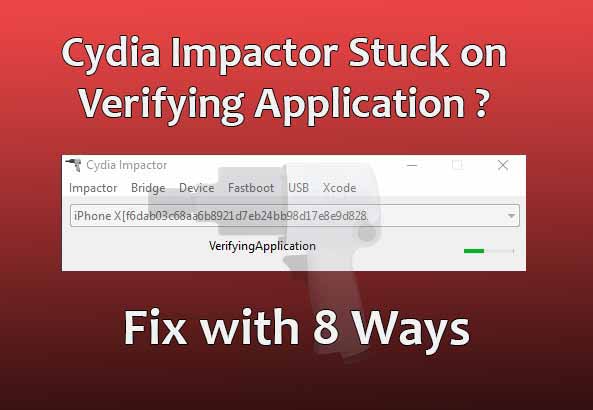
What are the reasons for Cydia Impactor Stuck on Verifying Application
There are few reasons to get Cydia Impactor stuck, Specially in Verifying Application stage. So, first of all, let’s see what these reasons to get stuck Cydia Impactor are.
- You cannot sideload more than three unsigned applications
- IPA app can be not working properly
- Using Old version of Cydia Impactor
- 2 Step verification method activated
- No internet facility on your Computer and iOS device
How to fix Cydia Impactor Error
Let’s see what are these 8 method for Cydia Impactor Verifying Application error.
Get the Latest Cydia Impactor Application
Sometimes due to upgrade and bug fixes in Cydia Impactor. You cannot sideload IPA apps successfully. Therefore make sure to download the latest Cydia Impactor from the official website and start to sideload the app. You can download Cydia Impactor here.
Check your devices internet facility
When you start to sideload IPA apps, make sure your computer has working internet connection even it connected to the internet. So, go to your web browser and check it. On your iOS device Airplane mode must turn off.
Try to hard reset your iOS devices
Hard reset does not delete your data. It will start to restart your device with all of the services. Due to new iOS devices, hard reset options are different from each device. Check the below steps to hard reset your iOS device.
How to Hard Reset the iPhone 8, iPhone X, iPhone XS, and iPhone XR and all latest models
- Press and release the Volume Up button on the phone’s left side.
- Press and release the Volume Down button.
- Now you need to hold down the Sleep/Wake button on the phone’s right side until your iOS device restart and Apple logo visible on the screen.
How to Hard Reset iPhone 7 and 7 Plus
- Press and hold the Lock/Wake button (right side of your iPhone)
- At the same time, press and hold down the Volume Down button (while keeping the Lock/Wake button pressed)
- Keep holding both the buttons until iPhone restart, and apple logo appear on the screen.
How to Hard Reset Other iPhone Models
- Press and hold Sleep/Wake button and the Home button at the same time until the screen goes black and come up with the apple logo on the screen.
Check how many apps are already signed
You can able to signed three more apps for one apple account. Therefore, you need to check how many apps approved to your iOS device. If it is 3, you can delete one and try to install your IPA. If you are in jailbreak mode, you can install Immortal Cydia tweak and bypass this limit.
Disable 2 step verification for Apple ID
Sometimes if you disable 2 step verification authentication, it helps to fix Cydia Impactor Stuck on Verifying Application error. Hence you can try this method also. Try below instructions to Disable 2 step verification for Apple ID
How to disable 2 step verification for Apple ID
- Login to apple account and Go to Account
- Now Select Password and Security
- Click on Turn off two-step verification option
- Choose new security questions and verify your birthday and click save.
Delete Apple ID from Cydia Impactor
You can delete apple ID which uses used to Cydia Impactor and sign in again with new apps installation. Go to cydia Impactor and select on “Xcode” and click “Delete App Id” from drop down. Now you can remove all or apps with the same name. Try to install the app again.
Revoke the apple certificate
In this method also helps to solve Cydia Impactor Verifying Application error. You just need to revoke the certificate and start sideload IPA again. To Revoke the apple certificate. Go to Cydia Impactor and click on “Xcode” and select “Revoke certificates” from drop down list. Sideload the IPA again.
Use Cydia Impactor with another computer
If none of the methods works for you, try to run Cydia Impactor with another computer. This may help to solve the issue most of the time.
- Cydia Impactor Error 81: How To Fix (6 Latest Methods)
- How To Fix Cydia Impactor Error 173 (Provision.cpp:173)
- How To Fix Cydia Impactor Error 160 (4 Ways)
- How to Fix Cydia Impactor Error 42 [4 Methods]
In conclusion, I hope these above solutions help you to solve the Cydia Impactor Stuck on Verifying Application issue.If none of the methods works for you, let leave a comment, and we will try to help you. In addition. If this article helps you don’t forget to follow us on Twitter, like us on Facebook to get the latest updates and iOS news via social media.
Unable to install ipa due to the verify application error. Tried the above but still not working. Pls assist
Unable to install ipa due to the verify application error. Tried the above but still not working. Pls assist