If you’re someone who frequently gets busy or wants to manage your communication more effectively, setting up an auto-reply text on iPhone is an incredibly useful feature. Whether you’re driving, in a meeting, or on vacation, an auto-reply ensures others know you’re unavailable. In this comprehensive guide, we’ll walk you through how to set up auto-reply text messages on your iPhone, explore features like Focus mode for iPhone auto-reply and iPhone Shortcuts for custom auto-replies, and answer the most frequently asked questions.
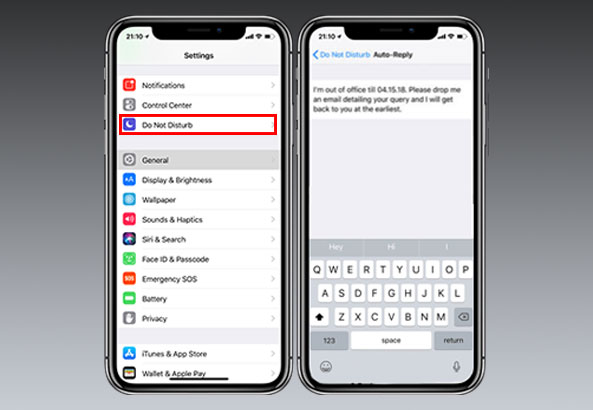
Why Set Up Auto-Reply Text Messages on Your iPhone?
Setting up an auto-reply message on your iPhone has many benefits. Here’s why you might want to consider it:
- While Driving: Automatically reply to text messages when you’re behind the wheel. This is particularly helpful for road safety and reducing distractions.
- During Work Hours: Let people know you’re busy working and when they can expect a reply.
- On Vacation: Use auto-reply text for vacation to inform colleagues, clients, and friends that you’re away.
- While in Meetings: Avoid interruptions during important meetings by sending a quick auto-reply message.
An iPhone auto-reply text ensures that the sender knows when to expect a response and that you’re actively managing your communications.
How to Set Up Auto-Reply Text Messages on iPhone
Setting up auto-reply messages on your iPhone is easier than it sounds. You can use Focus mode or Shortcuts to automate your replies. Here’s how to do it:
Using the Focus Mode for Auto-Reply Text on iPhone
Focus Mode on your iPhone helps you manage notifications and set up automatic replies, such as when you’re driving or at work. Here’s how you can set up an iPhone auto-reply text using Focus mode.
Step 1: Open Settings
Go to the Settings app on your iPhone.
Step 2: Access Focus Mode
Scroll down and tap on Focus. This is where you’ll find various preset Focus modes like Do Not Disturb, Driving, Sleep, and more.
Step 3: Set Up a Focus Mode
For driving, select Driving. This mode automatically enables auto-reply text when you’re behind the wheel.
Step 4: Customize the Auto-Reply
Under Driving, tap Auto-Reply and customize your message. The default message is “I’m driving and will get back to you soon,” but you can personalize it. Example: “I’m driving right now, I’ll reply as soon as I can.”
Step 5: Enable Focus Mode
Turn on Driving Mode when you’re in your car. The auto-reply text will automatically be sent to anyone who texts you.
Using Shortcuts to Set Up Custom Auto-Reply Text on iPhone
If you want a more tailored auto-reply text for iPhone, you can use the Shortcuts app to create personalized automation. With this, you can set up an auto-reply message for various activities like meetings, work hours, or any custom trigger.
Step 1: Open the Shortcuts App
If you don’t have it yet, download the Shortcuts app from the App Store.
Step 2: Create a New Shortcut
Tap on the + sign in the upper-right corner to start a new shortcut.
Step 3: Add an Action
Tap Add Action and search for Send Message. This allows you to configure the auto-reply message you want to send.
Step 4: Customize Your Auto-Reply Message
Now, type your message. You might choose something like: “I’m away from my phone, I’ll reply soon.”
Step 5: Set a Trigger for the Auto-Reply
To make this shortcut work automatically, set a trigger. For example, set it to activate when you arrive at a certain location or when Do Not Disturb is turned on.
Step 6: Save and Use
Once you’ve set up the shortcut, tap Done to save. Your auto-reply text for iPhone is ready to go.
Other Ways to Set Up Auto-Reply on iPhone
If you’re not a fan of Focus Mode or Shortcuts, there’s another easy method using the Do Not Disturb feature.
Using Do Not Disturb for Auto-Reply Text Messages
The Do Not Disturb feature also lets you send automatic replies to texts. Here’s how to use it:
- Open the Settings app and tap on Focus.
- Select Do Not Disturb.
- Toggle on Auto-Reply.
- Customize your message and decide who should receive it.
When Do Not Disturb is on, anyone who texts you will receive the auto-reply text message.
Tips for Writing Effective Auto-Reply Messages
When creating your iPhone auto-reply text messages, here are some tips to ensure your message is clear and polite:
- Keep it Simple: A straightforward response like “I’m in a meeting, will get back to you soon” is often best.
- Set Expectations: Mention when you’ll be able to respond. Example: “I’m on vacation until [Date], will reply then.”
- Be Professional or Casual Based on the Audience: Adjust your tone according to the person you’re replying to.
Here are a few examples:
- “I’m currently driving and will respond once I arrive.”
- “I’m at work right now, I’ll get back to you during my break.”
- “I’m on vacation until [Date], I’ll respond to your message then.”
How to Turn Off Auto-Reply Text Messages on iPhone
If you no longer need your auto-reply text on iPhone, turning it off is simple.
Disable Auto-Reply in Focus Mode
- Go to Settings > Focus.
- Select the Focus mode you activated (e.g., Driving or Do Not Disturb).
- Toggle off the Focus mode to stop auto-reply.
Disable Auto-Reply in Shortcuts
- Open the Shortcuts app.
- Tap on the shortcut you created for auto-reply.
- Delete or turn off the shortcut.
Frequently Asked Questions (FAQ)
Can I set up auto-reply text messages for specific people?
Currently, iPhone’s native auto-reply text features don’t allow you to set up replies for specific contacts. However, with Shortcuts, you can create more customized behavior, like sending different messages to certain people based on their contact.
Does auto-reply text work when I’m on a call?
Yes, if you’ve set up Focus Mode or Do Not Disturb, the auto-reply text message will work while you’re on a call.
Can I schedule auto-replies for specific times of the day?
Yes, with Focus Mode and Shortcuts, you can set up auto-replies to activate only during certain hours. For example, you can set it to reply only during work hours or when you’re at a specific location.
Conclusion
Setting up auto-reply text messages on your iPhone is a great way to manage your communication when you’re busy. Whether you’re driving, at work, or on vacation, auto-reply texts help you stay organized and keep people informed. With Focus Mode and Shortcuts, you can customize your auto-replies to fit your specific needs. Follow this guide to ensure you’re using your iPhone’s auto-reply text feature to its full potential.
Hi i am kavin, its my first time to commenting anywhere, when i read this piece of writing i thought i could
also create comment due to this sensible piece of writing.
how to setup auto reply text message on iphone ?