If you’ve recently jailbroken your iPhone or iPad, you may be looking for repositories that offer a wide range of tweaks, apps, and utilities to enhance your device’s functionality. One of the most popular repositories is the BigBoss Repo, known for its vast collection of tweaks and customizations. In this guide, we will explain everything you need to know about BigBoss Repo: how to install it, its features, and how to use it with various package managers like Cydia and Sileo.
What is BigBoss Repo?
The BigBoss Repo is one of the oldest and most trusted Cydia repositories for jailbroken devices. It offers a wide variety of tweaks, apps, and utilities that can enhance your iPhone or iPad experience. Whether you are looking to customize your device, improve performance, or install third-party apps, BigBoss is a one-stop shop for all your needs.
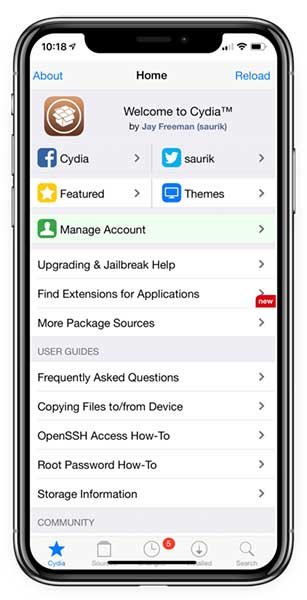
Since its inception, BigBoss Repo has been a reliable source for jailbreaking tools and apps. It is supported by many of the most popular iOS tweaks, including themes, system tweaks, performance boosters, and more. The repository is regularly updated, ensuring that users have access to the latest jailbreak tweaks and apps.
Why Should You Add BigBoss Repo?
Adding BigBoss Repo to Cydia or Sileo is essential for anyone who is serious about jailbreaking. Here are a few reasons why you should add it:
- Variety of Tweaks: BigBoss offers a huge selection of tweaks for themes, functionality, and customization. You’ll find many popular tweaks and apps in the repo.
- Regular Updates: The repository is frequently updated with the latest tweaks, ensuring compatibility with the latest iOS versions.
- Trusted Source: BigBoss has been around for years and has built a reputation as a reliable source for jailbreak tweaks and tools.
- Compatibility: BigBoss Repo is compatible with multiple package managers, including Cydia, Sileo, and Zebra, making it easy to install and use on your jailbroken device.
How to check the Installed Cydia Repositories on Cydia app
1. Firstly, you need to open the Cydia App ( after the jailbreak Cydia app will get installed automatically.)
2. It will show the home screen with information about Cydia like below.
3. On the home screen, scroll down and tap on More Package Sources.
Now you can see the list of Cydia Repo added on the Cydia app. If Bigboss repo is in the list, and does not need to add Bigboss repo. If Bigboss repository is not on the list, follow the below guide to add it.
How to Add BigBoss Repo to Cydia
1. Open the Cydia app on your iPhone or iPad
2. Tap on Sources tap showing on the bottom
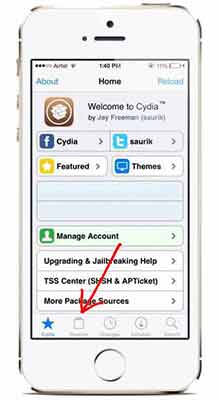
3. Tap Again Edit on top right corner and then Tap on Add on Top left corner
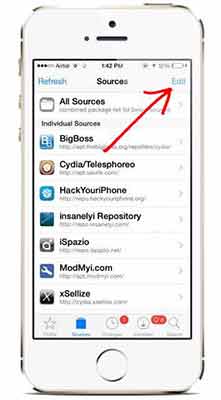
4. Now you will get a popup and ask Enter Cydia /APT URL
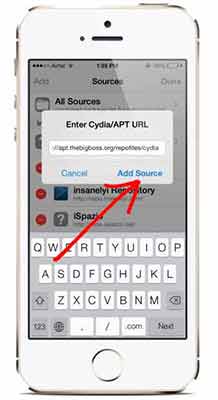
5. Add below Bigboss repo url and then tap on Add sources
http://apt.thebigboss.org/repofiles/cydia/
6. Now it will begin to install, and after finishes, it asks to restart the iOS device.
How to Add BigBoss Repo to Sileo
Sileo is another of the best package managers that provides similar services to the Cydia app. Some jailbreak tools come with the Sileo package manager, such as Taurine jailbreak, Chimera jailbreak, Dopamine jailbreak, and Palera1n jailbreak. The following guide helps to add BigBoss Repo for the Sileo app.
- Open the Sileo app on your iOS device.
- Go to the Sources tab and tap on edit.
- Now tap on add and input following BigBoss repo URL.
http://apt.thebigboss.org/repofiles/cydia/ - After that, tap on and wait until finishes refreshes the repos.
How to Add BigBoss Repo to Zebra
Zebra package manager is another powerful app that helps to add Cydia sources to your iOS devices. Using Zebra Manager, you can easily install many tweaks and repos. The following guide helps to add BigBoss for the Zebra package manager.
- Launch the Zebra app on your iPhone or iPad.
- Find the Sources and tap on it.
- Now tap again on “+” to add a new repository.
- Enter the BigBoss URL in the input section and tap on add.
http://apt.thebigboss.org/repofiles/cydia/ - Now you are done with adding the BigBoss repo to Zebra.
Frequently Asked Questions (FAQs)
Is BigBoss Repo safe to use?
Yes, BigBoss Repo is a trusted and reliable repository that has been around for many years. It is widely used by the jailbreaking community and offers safe tweaks and apps.
What types of tweaks are available in BigBoss Repo?
BigBoss Repo offers a wide range of tweaks, including system tweaks, performance enhancers, themes, and apps not available on the App Store.
BigBoss Repo is an essential repository for any jailbroken iPhone or iPad user. With a vast collection of tweaks, themes, and apps, it provides a range of customization options that can greatly enhance your iOS experience. Whether you’re using Cydia, Sileo, or another package manager, adding BigBoss Repo is one of the first steps to unlocking the full potential of your jailbroken device. So, follow the steps in this guide and start exploring the world of jailbreak tweaks today!
How to add BigBoss Repo to Cydia App bigboss sources
How to add BigBoss Repo to Cydia App bigboss sources