Ever faced the “Cydia impactor error 168” or “provision.cpp 168” when you are going to sideload IPA apps or jailbreak your iPhone or iPad? In this article, we have come up with a few troubleshooting tips to solve provision.cpp: 168 in cydia impactor error.
What is provision.cpp 168 / Cydia impactor error 168?
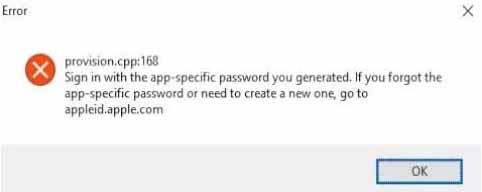
provision.cpp: 168
Sign in with an application-specific password that you created.
If you forget an app-specific keyword or need to create a new one, sign in to appleid.apple.com
When you sideload IPA apps using, you get this “provision.cpp:168” error. This error can be popup due to an issue of certificates or Apple account issues. We cannot say the exact reason to get this error. But we have found some working method to solve this error. Therefore you can fix this issue quickly.
- Fix Cydia Impactor Generating Application Map Error
- How To Fix “Provision.cpp:173” Cydia Impactor Error 173
How to fix ‘provision.cpp:168.’ Error on Cydia Impactor
Use the latest version of Cydia Impactor
The latest version of software come up with bug-free or fewer bugs versions. Therefore make sure to use the most recent version of Cydia Impactor when you get some error like this. You can get the latest version of Cydia Impactor here
Use ‘Install Package’ to Install IPA file.
Furthermore, you can try this ‘Install Package’ option to solve Cydia Impactor error 168. Which means you can install an IPA file using this option without dragging the IPA file. Let’s see how to do this.
- Connect your iPhone or iPad to your computer using a USB cable.
- Open Cydia Impactor application
- Click on the Device menu bar and select Install Package.
- Locate your IPA file and get installs to an iOS device.
“Revoke Certificates” of Cydia Impactor.
In this Cydia Impactor tool, there is an option called Revoke Certificates. If you already sideload too many apps using Cydia Impactor, these Revoke Certificates open helps to fix some issues occur with your Apple ID. This is the way you can do it.
- Connect your iPhone or iPad device to your computer using a USB cable.
- Open Cydia Impactor application
- Click on the Xcode menu bar and select Revoke Certificates
Use an App-Specific Password
If you already activated two-factor authentication for Apple ID, You may get this error. Now you need to create App-Specific Password for sideloading IPA apps. Follow this guide. You can do it quickly.
- Open the Web browser and go to https://appleid.apple.com and log in with your Apple ID and Password
- Once you logged in scroll down until you get Security section
- Find “App-specific password” and click on Generate password.
- You can enter the name of the app for password and click on Create button
- Copy the password and use it when Cydia Impactor ask you to enter your Apple ID password when sideloading the app.
Each time when you sideload apps, you can use this password rather than your Apple account password. If this method doesn’t work for you, you can temporarily disable two-factor authentication and try to sideload the app.
Use a new Apple ID for Cydia Impactor
Sometimes due to an Apple ID issue, Cydia Impactor cannot generate certificates for your Apple ID to sideload Unsigned IPA apps. Therefore you can use a new Apple ID and try to sideload IPA app. It will help to solve your issue.
Use a Different Computer with Cydia Impactor
If none of the above methods does not work to fix ‘provision.cpp:168.’ error, You should try another computer using newly downloaded Cydia Impactor. I suggest you to because sometimes conflicting software issues can make issues with Cydia Impactor. Therefore use other computer and try to sideload IPA app using the latest Cydia Impactor tool.
- Cydia Impactor Error 81: How To Fix (6 Latest Methods)
- Fix Cydia Impactor Stuck on Verifying Application (8 Methods)
- How To Fix Cydia Impactor Error 160 (4 Ways)
- How to Fix Cydia Impactor Runtime Error
In conclusion, I hope these above all methods helps to troubleshoot ‘provision.cpp:168.”/ “Cydia impactor error 168” easily. If you have any issue regarding this Cydia impactor error 168 let us know. We will help you. In addition, Follow us on Twitter, like us on Facebook and add in Google+ circle to get latest updates via social media.