Game Boy Advance console is a popular device for gamers. But if you have an iPhone or iPad, you can easily install a GBA emulator and play any Game Boy Advance game on iOS devices. This tutorial provides complete guidance to install GBA emulators for iOS with and without a computer. If your device is in jailbreak or non-jailbreak states, you can easily Download the GBA emulator for iOS 13 and iOS 14 versions.
What are the Best GBA Emulators
GBA console is a very famous mobile game device, and millions of people use it for playing games in the world. It has produced by Nintendo, and many video games have released for it. In 2001 they released a new version as Game Boy Color, and it allows access to many more games for users.
It is free to install GBA emulator for iOS 13 and iOS 14, and you can download ROMs to play Game Boy Advance games on iPhone and iPad. You can download GBA ROMs from Google, and it is a computer file that consists of data from a memory chip. Also, it does not require any BIOS files to play GBA games on iOS. All latest iPhone models support to import GBA ROM files directly from the safari web browser. Then it does not require unzipping the files to load the game on iPhone.
When choosing a Game Boy Advance emulator, the GBA4iOS emulator is the most popular emulator for games. So you can play Game Boy Color and Nintendo Game Boy classic. If you are interested in playing GBA emulators games, you can follow the emulators’ information to start the installation.
GBA4iOS
GBA4iOS is the most popular GBA emulator among iOS gamers. It offers to play Game Boy Advance games on your iPhone and iPads. This Nintendo console offers more features to manage game playing. It has options to save games at any stage, play the game in any orientation like portrait or landscape and fast forward for quicker play and skip frames in the games. Also, another feature is a GBA4iOS offers a multiplayer option.
In-game console, we need to connect another user by cable for playing multiplayer. But using the GBA4iOS emulator, we can use wireless technology to play in multiplayer. So users can use Bluetooth or WiFI connection to link with two users in one game. For best performance, we recommended using the same WiFi network for playing the game.
GBA4iOS iOS supports playing Airplay on iOS devices. From the app setting, users can enable the second screen by the app setting. Also, keep in mind when the Airplay is connected, the game will display on the second screen, and all controls will show up on the mobile device screen. It is the best experience for wireless technology on GBA4iOS.Further, the new version of GBA emulators for iOS 13 and iOS 14 versions support iPad models for playing games. GBA4iOS has features for full GBC game compatibility, Dropbox sync, customize the interface, and supports cheat codes.

Provenance Emulator
Provenance is also one of the best emulators for iOS and tvOS. It supports many systems such as Atari, NEC, Sega, Bandai, SNK, and Sony consoles. Like other emulators, it allows users to save the game in any state, play in any orientations like portrait or landscape and change the controller overlay opacity. All games provide full-speed features, and many features come with the app. Users can Manage ROMs, cover arts, and game save stages.
Download Provenance emulator ROMs from the mobile browser, important games from built-in websites, and copy from other mobile apps. In emulator settings, users able to disable the auto-lock, show FPS count, choose controllers, change controller opacity, activate autosave feature, automatically load the latest save game on start, CTR filter, change volume control, and more.
Provenance GBA emulator supports for iOS 13 and iOS 14 versions with tvOS. Also, it offers MFi Game Controller and iCade Controllers. There are many features you can get from the Provenance emulator app. All instructions are included in the tutorial article for install on iPhone and iPad devices.
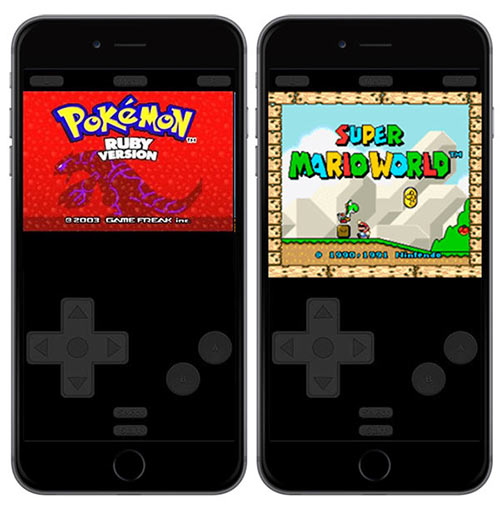
Delta Emulator
Delta Emulator is another best and free GBA emulator. It support Nintendo, Nintendo 64, Super Nintendo, Game Boy Advance, and Game Boy Color directly on iPhone. You can easily download ROMs, import any games to the emulator, and start playing on the iOS screen with its controllers. Also, the emulator helps to manage all games on your device, and from the setting, users can select controller skins in horizontal and vertical mode.
Further, Delta Emulator comes with many features, such as saving the game in any state, activating cheat codes. Play games in any orientations like portrait or landscape, a fast forward option with play games, and more. Game ROMs can important from the web browser with the help of iTunes sync or cloud storage. The delta emulator supports Google Drive and Dropbox for synchronizing games, cheating codes, saving data, and more between many devices. So, there are many options available in the delta emulator to control the system and play games easier on the console.
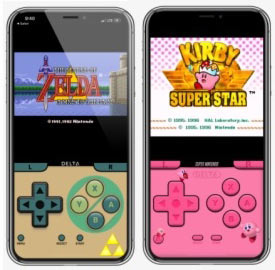
Happy Chick
Happy Chick game emulator supports many arcades such as GBA, GBC, MD, SFC, FC, PSP, N64, NDS, and PS1. In this iOS emulator, you can play your favorite games with it and download games directly to the iPhone device. In this multi-platform emulator for iOS is supports to access games directly from the app, and you can download games for free by browsing the categories. Users can find more details about games with ratings, descriptions, and screenshots.
Further, Happy Chick supports for GameSir handle to connect the gamepad to your iPhone via Bluetooth connectivity. With the app setting, users can manage the scheme of all supporting game platforms. Happy Chick emulator offers an automatically save game option, and users can save the game in any state. It is easy to create a list of favorite games for access quickly, change key position, skip frames , apply cheat codes, take screenshots, apply vibrations features on button press, and change controllers’ opacity.
PPSSPP Emulator
PPSSPP Emulator supports playing many Play PlayStation Portable games on your iOS devices. The application can run on iOS 11 to iOS 14 versions. Users can play many classical games on your iPhone with Game Engines. Consoles, Arcade, and more.
PSP emulator has many extra features to customize the interface with controllers, including external keyboards transfer saves from your real PSP, restore the game playing from anywhere. Users can play games easily because it simulates the BIOS and the internal OS. PPSSPP Emulator for iOS give the HD gameplay quality on your iPhone device. Also, there are many features you can get from the PSP emulator on your iPhone.
GBA Emulator FAQ
What devices are supported to emulate GBA?
All new iOS devices are work with GBA emulators. The latest iOS devices give a better experience you. It supports iOS 10 to iOS 14 versions, including iPad, iPod touch, and iPhone devices.
Is using GBA emulators on iOS legal?
If you are worried about installing GBA emulators, it is legal to install GBA emulators on your iPhone. Game Boy Advance ROMs installing is not legal.
Where Can I download GBA ROMs legally?
There is no such official version of GBA ROMs available download for legal way.
Where can I download GBA ROMs?
There are many sources available to download Game Boy Advance games in ROM files. You can google GBA ROMs and find them easily.
Do I need a computer to install the GBA emulator?
To install a GBA emulator does not require a computer. Using direct links, you can download it to your iOS device easily.