Installing IPA files without using a computer is a challenging task. Most of the users are using the computer to signing IPA files to iOS devices. If you are trying IPA app installation without a computer, most of the apps do not work because of Apple’s app certificate revokes. Then it needs to resign the app to work it again. Each user faces this error when they are going to install Jailbreak tools and Game emulator on iPhone and iPads. But using the GBox app, you can install IPA files directly on iOS devices.
What is GBox app
GBox iOS app provides service to install and IPA directly on iPhone and iPad Without using a computer. So, you can install and Games and apps without connecting your iOS device to a computer. GBox iOS app uses the enterprise certificate to install apps. So, users can install all supporting packages.
It provides the most famous repository of jailbreak tools and console emulators. GBox Appstore support to works with iOS 13 and iOS 14 versions without any errors. Also, it works with all new devices, including iPhone, iPad, and iPod touch. GBox App works with any IPA files for installation. So, you can use GBox App as Best Cydia Impactor alternative.
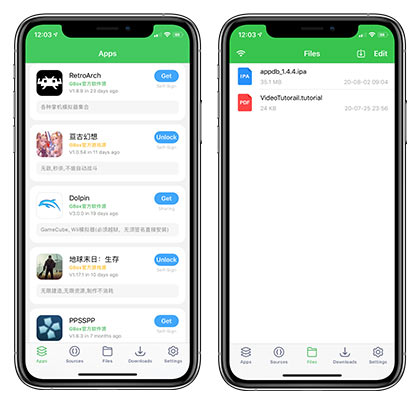
GBox App Features
GBox AppStore using a fast webserver and, you can get the files quickly to the iOS device. In the beginning, the app is not supported for the English version. With the 2.9.3 version, you can get the English language. Currently newest version support for iOS 14 version. If you are using an older version, then you can update to the latest version.
Further, the GBox app can be used as a third-party Appstore. It offers to download jailbreak apps and game emulators, including unc0ver, Odyssey, PPSSPP, Delta, iNDS, and Dolphin. Also, the GBox app supports importing other IPA files or create repositories.With the version of 3.0, users can import and use their own certificate to install IPA files.
How to install Install GBox on iOS
It is easy to download and install the GBox iPA app on your iPhone and iPads. So, follow the instructions below for installation with gbox testflight.
- Open the Safari web browser and tap on any of the above links to install the GBox app.
- After installed the GBox appstore on your iOS device, the shortcut will appear on the home screen.
- Go to Setting > General > Device Management.
- Find the newly installed profile on there and trust it twice.
- Open the GBox and start using it.
How to Sign IPA with GBox
Also, Using the GBox iOS Download, you can install IPA files without any limitation with a valid certificate. With the download browser, you can enter the exact URL of the IPA file and easy to sideload apps directly to your iPhone and iPads. Let see how to do it.
- Firstly, In iCloud, select the download IPA option and Tap on the share icon and sed it to GBox App
- Tab again on Sent to GBox Blue button on your device.
- Select the imported IPA file option on the list and tap on it.
- Now tap, Click Sign to sign the IPA file.
- After signing the IPA file, install the profile on your device.
- Now repeat step 4 mention above instead of signing, tap on the install button.
- After you finish the installation, you can find the app on your home screen.
- ReProvision App To Install IPA Files [No Revoked]
- Download Cydia App For iPhone and iPad [2021 Ultimate Guide]
Furthermore, this is how you can download and install the GBox iOS download Apps for iPhone and iPad devices. By using it, you can start to install the IPA file directly on iOS devices. If you need any help regarding the app installation, let us know.