Kodi is a well-known open-source media player that provides access to a wide range of content. Whether you’re watching movies, listening to music, or playing games, Kodi is the go-to app for a seamless entertainment experience. For iPhone users, installing Kodi can open up a whole new world of media options. However, as Kodi is not available on the Apple App Store, installing it on an iPhone can be a bit tricky. In this article, we’ll guide you through everything you need to know about how to get Kodi on iPhone and provide clear instructions on how to enjoy Kodi on both iPhone and iPad.
What is Kodi app
Kodi is a free, open-source media player and entertainment hub that allows users to stream videos, music, and other content. With Kodi, you can access everything from movies and TV shows to live sports and music. It supports a wide range of add-ons that let you enhance your experience and access content from various sources.
Originally created as an Xbox Media Center (XBMC), Kodi has since evolved to be compatible with various platforms such as Windows, Linux, macOS, Android, and iOS. However, due to Apple’s strict regulations, Kodi is not available directly from the App Store. Therefore, to get Kodi on iPhone or iPad, you need to follow a few steps.
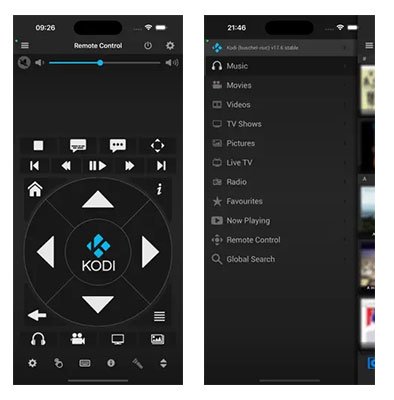
How to Get Kodi on iPhone
The process of getting Kodi on iPhone requires some extra steps because Apple does not allow apps like Kodi to be directly available on the App Store. However, with the right tools and methods, you can install Kodi on your iOS device in no time.
Method 1: Using Cydia Impactor to Install Kodi on iPhone
One of the most common methods for installing Kodi on iPhone is through Cydia Impactor, a tool that allows you to sideload apps onto your iOS device.
Steps to Install Kodi Using Cydia Impactor:
- Download Cydia Impactor: First, you need to download and install Cydia Impactor on your computer. It is available for Windows, Mac, and Linux.
- Download the Kodi IPA: You will need the Kodi IPA file, which is the installation file for Kodi on iOS. You can find the latest version of Kodi IPA on various trusted websites.
- Connect Your iPhone to Your Computer: Use a USB cable to connect your iPhone to your computer.
- Open Cydia Impactor: Launch the Cydia Impactor tool on your computer.
- Install the IPA File: Drag and drop the Kodi IPA file into Cydia Impactor. The tool will prompt you to enter your Apple ID credentials.
- Wait for Installation: Once you provide your credentials, Cydia Impactor will start the installation process. This may take a few minutes.
- Trust the App on Your iPhone: After installation, you need to go to Settings > General > Device Management on your iPhone and trust the developer profile associated with the app.
- Launch Kodi: Once the app is trusted, you can open Kodi from your iPhone’s home screen and start using it.
Method 2: Using AltStore to Install Kodi on iPhone
Another method to install Kodi on iPhone is using AltStore, a popular app store alternative for iOS. AltStore allows you to install apps that are not available on the App Store by sideloading them.
Steps to Install Kodi Using AltStore:
- Launch Kodi: You can now open Kodi on your iPhone and enjoy all the media content it offers.
- Download AltServer: First, download AltServer on your computer. It is available for both Windows and macOS.
- Install AltStore: Once AltServer is installed, you can install AltStore on your iPhone by connecting your device to your computer and using AltServer to install the app.
- Download the Kodi IPA: Download the Kodi IPA file from a trusted source.
- Install Kodi with AltStore: Open AltStore on your iPhone, navigate to the “My Apps” tab, and use the “+” button to add the Kodi IPA file. AltStore will install Kodi on your device.
- Trust the App: Once the installation is complete, go to Settings > General > Device Management to trust the app.
How to Install M4U Addon on Kodi
How to install Kodi on jailbroken iPhone and iPad
Moreover, Those who already have a jailbroken iOS device can follow this method to install the Kodi app. You can install the Kodi repo on Cydia and download the latest Kodi App version for iPhone and iPad.
- Launch the Cydia app and go to the ‘Source’ tab.
- Tap on ‘Edit’ and ‘Add’ and add the below URL to there and tap and Add Sources http://mirrors.kodi.tv/apt/ios/
- Go to the search section on the Cydia app and type Kodi.
- Find the latest version on there and then follow instructions and install it.
- Find the app on the home screen and enjoy Kodi on iPhone and iPad.
Kodi for iOS: What You Need to Know
While installing Kodi on iPhone may not be as straightforward as downloading from the App Store, it is entirely possible. Kodi for iOS is the same as the version available on other platforms, with a few minor adjustments for compatibility with Apple devices. This makes it an excellent solution for users who want to experience Kodi on their iPhones or iPads.
Benefits of Kodi on iPhone
- Wide Range of Content: Kodi allows users to stream content from a variety of sources, such as movies, TV shows, music, and live TV. With Kodi, you can access everything from local media to content hosted on remote servers.
- Customization: Kodi is highly customizable, and you can install various add-ons to extend its functionality.
- Free: Kodi is completely free and open-source, making it a cost-effective option for media streaming on iOS devices.
- Offline Content: You can store media on your device and access it offline, which is perfect for trips or when you don’t have access to Wi-Fi.
Kodi on iPad
The process of getting Kodi on an iPad is very similar to the process for iPhone. Since both devices run iOS, the same methods and tools (Cydia Impactor or AltStore) work for both. The added screen size of the iPad can provide an enhanced viewing experience when using Kodi.
How to Install Kodi for iPhone: A Quick Recap
To install Kodi for iPhone, you’ll need to sideload the app through third-party tools like Cydia Impactor or AltStore. Both methods are safe and simple to follow, but make sure to follow the steps carefully to ensure a smooth installation. Whether you want Kodi on your iPhone or iPad, these methods will help you achieve your goal without any trouble.
FAQ ( Frequently Ask Questions )
Can I get Kodi on my iPhone without Jailbreak?
Using Kodi IPA installation using Cydia Impactor, you can install Kodi on iPad and iPhone without a jailbreak.
Is Kodi available in the Apple App Store?
Kodi app is not available to download in Apple AppStore. Therefore we need to use other resources to get it to the iPhone and iPad. If you are using an android, you can get Kodi for Android from Google Playstore.
How do I use Kodi on iOS?
Once you installed the app, open it, and use the app. There are many categories that you can use to view online streaming.
Conclusion
Getting Kodi on iPhone or iPad is a great way to enhance your entertainment experience, providing access to a wide variety of media on your Apple device. While Kodi is not available on the App Store, you can still install it using third-party tools like Cydia Impactor or AltStore. The process may seem complex at first, but with the steps outlined above, you can easily get Kodi up and running on your iOS device. Enjoy streaming your favorite movies, TV shows, and music directly from your iPhone or iPad!