Phoenix Jailbreak is support for jailbreaking iOS 9.3.5 and iOS 9.3.6 versions. It is a semi-untethered jailbreak and support for all 32-bit iOS devices developed by Siguza and tihmstar. So, you need to re-jailbreak your device when you restart the iOS device. Also, there are a few methods that you can use to install Phoenix Jailbreak with and without a computer. So, follow the instructions below.
What is Phoenix Jailbreak
Phoenix Jailbreak tool is jailbreak too used to jailbreak iOS 9.3.5 and iOS 9.3.6 running iPhone, iPad, and iPod touch devices. So, once you have jailbroken your iOS device, Cydia App will install it. Then you can install the best Cydia Repos and add thousands of Tweaks and apps for your iPhone and iPad, which are not available to download in Apple Appstore.
What devices Support Phoenix Jailbreak
Furthermore, These are the iOS devices that are supporting to jailbreak with the Phoenix Jailbreak tool. So, if your device is listed below, you can use the Phoenix Jailbreak app to jailbreak your iOS device.
- iPhone 4s, iPhone 5, iPhone 5c,
- iPod touch 5G,
- iPad mini, iPad 2, iPad 3rd gen, iPad 4th gen
What iOS version support Phoenix Jailbreak
Phoenix Jailbreak app is support for these iOS versions.
- iOS 9.3.5 , iOS 9.3.6
Things you need to do before use Phoenix Jailbreak App
In Addition, Jailbreaking allows rooting access to install any apps that support for iOS. There are no restrictions on that. If there will be an issue with processing, your data will permanently delete from the iOS device. Hence, before starting the jailbreak, backup iPhone or iPad with iTunes or iCloud. Then you will have an option to recover all of the data if you need it. Also, make sure the device has enough battery charge to start the process. Do not forget to remove the passcode of your iOS device. Once you finish the jailbreak, you can add it again.
How to jailbreak iOS 9.3.5 and iOS 9.3.6
There are few ways to install the Phoenix jailbreak app on iOS devices. So, we are introducing a three-way to install it with pc and no PC. All methods are installing the same version of the Phoenix jailbreak app. So, you can choose the best installation method for you.
How to install Phoenix jailbreak With Cydia Impactor
Firstly, you must download phoenix jailbreak for your iOS device to start jailbreak. Use Cydia Impactor and sideload the Phoenix IPA file to your iPhone or iPad. So, you can follow the instructions below to install the phoenix jailbreak IPA file on an iOS device.
- Firstly, Download the Phoenix jailbreak IPA file to your computer from the above link.
Now download Cydia Impactor to your computer. - Connect your iPhone, iPad, or iPod touch with USB lightning cable. Open Cydia Impactor.exe and wait until recognizing your iOS device.

- Now get the downloaded Phoenix.ipa file, and then drag and drop into Cydia Impactor.
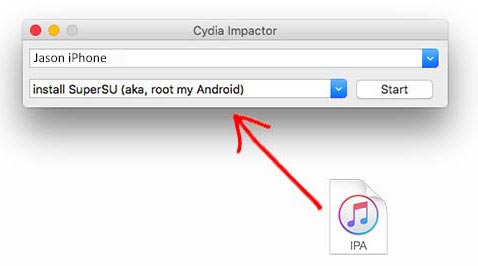
- Now you will get the popup and ask the Apple ID and Password. So, provide it and let to sideload the IPA file.
- Once the sideload finishes, the jailbreak app will be on your device home screen.
- Navigate to General > Profiles & Device Management and then find the Phoenix app profile and tap on Trust it. Tap Trust again to access your data.
- Now open the Jailbreak App on the home screen and tap on Prepare for Jailbreak.
- Now, wait until the jailbreak start processing. Your device will reboot after the jailbreak, and the Cydia icon will be on the home screen.
- Also, If it does not work like mentioned, you need to keep trying a few times to get it to work.
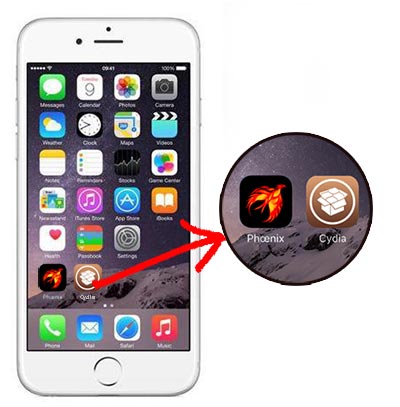
Download phoenix jailbreak without Cydia impactor
If you are don’t like to use Cydia impactor to install IPA files, then you can use AltStore for installing Phoenix App. All IPA apps certificates expire after 7 days. In AltStore, after installing the Phoenix Jailbreak app resign the app and send it to the AltServer. Then the resigned tool helps to phoenix jailbreak auto resign using iTunes WiFi sync. So, it does not require to resign the apps manually. Follow the instructions to install the phoenix jailbreak app with AltStore.
- Download the AltStore app to your iOS device and computer.
- Open the Safari web browser and download the Phoenix jailbreak IPA file from above link
- Open the AltStore app on an iOS device and locate to “My Apps” section.
- Now tap on “+” in the top right corner and select the downloaded Phoenix IPA file to install
- AltStore will start to install the IPA file, and the Phoenix jailbreak app will be on your home screen shortly.
- Now you can open the Phoenix jailbreak App and start jailbreaking.
Install Phoenix Jailbreak without a computer
Moreover, If you are looking to install Phoenix jailbreak without a computer, you can follow this tutorial. With the help of web links, You can install phoenix jailbreak from safari browser. Most of the time, apple revoked enterprise certificate. Then the app stops working, and you need to install it again.
- Open the safari browser on your iOS device and install the Phoenix jailbreak app from any of the above links.
- Now you will get a prompt and asking that. “Would like to install Phoenix.”
- Tap on install and wait, then the jailbreak app will be visible on the home screen.
- Now navigate to Settings > General > Device Management and then find the profile belongs to Phoenix jailbreak.
- Tap on Trust the certificate and Trust again to access the data.
- Open the Phoenix jailbreak app and then tap on Prepare For Jailbreak to start the jailbreak.
Phoenix Jailbreak Frequently Asked Questions
These are the most common questions asking from Phoenix users, Go through it, and find answers.
Is Phoenix jailbreak safe?
Phoenix jailbreak app is safe to install on iOS devices. It helps to jailbreak your iOS device to install the Cydia app. It does not contain any virus or malware. If you want to remove Phoenix jailbreak, so you can follow this guide and remove the jailbreak.
Is phoenix jailbreak untethered?
Phoenix jailbreak is Semi-untethered jailbreak. So, every time you restart the iOS device, you need to re-jailbreak it.
How to fix Phoenix jailbreak could not be installed at this time
This message can be get when you are going to install the Phoenix jailbreak app. You can try another download mirror to get away from this error if it is not working, wait 24 hours and try again.
How to download the Phoenix app without a PC?
If you don’t have a computer, then you can install Phoenix jailbreak from web links. Most of the time, web links do not work due to revoked by apple. Hence if it is not working, try again with a few hours.
What does Phoenix jailbreak do?
Phoenix also helps to get the root access for your iOS device. You can then bypass software restrictions imposed by Apple and install any apps that develop for iOS.
What is the Phoenix Jailbreak Alternative
If you are looking for Phoenix Jailbreak Alternative, you can use zJailbreak. It is the best alternative for Phoenix. Also, it supports all 32-bit devices with supporting iOS 9.3.5 and iOS 9.3.6.
How to fix the Phoenix jailbreak app crashing?
If your Phoenix jailbreak app crashes when going to jailbreak, you need to keep trying few times. Most of the users are saying that it can fix by trying a few attempts.
How to Delete Phoenix Jailbreak
Do you want to remove Phoenix Jailbreak from your device? You can do it following the Cydia Eraser guide.
Where can I download the latest version of Phoenix?
When you download the jailbreak app, make sure to use the official site to download the app for safety. All links we have mentioned are from the official site.
Furthermore, this article provides a full guide to jailbreak iOS 9.3.5 and iOS 9.3.6 using the Phoenix Jailbreak tool. If you need help regarding Jailbreak, connect with us on social media. Facebook and Twitter.
What’s up friends, how is all, and what you want to
say on the topic of this phoenix jailbreak 9.3.5 tool