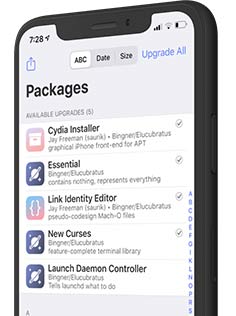
Zebra is a popular and efficient package manager for jailbroken iOS devices. It allows users to manage, install, and uninstall various third-party apps and tweaks that are not available on the official Apple App Store. If you are looking for a reliable package manager for your iPhone, iPad, or iPod touch running iOS 15 to iOS 18, Zebra might be the perfect choice for you. This article will walk you through the features, installation, comparison with alternatives, and everything you need to know about the Zebra package manager.
What is Zebra Jailbreak Package Manager?
Zebra is an open-source package manager that works with jailbroken iOS devices. Just like Cydia, it provides a platform to install and manage various packages, tweaks, and modifications on iPhones, iPads, and iPod Touches. The Zebra package manager supports iOS 15 to iOS 18, making it a great choice for users with newer devices. It fully supports and works with rootless jailbreak like Fugu15 jailbreak. Zebra support to import repositories from Cydia, Installer, and Sileo fastly.
Unlike Cydia, which has been around for a long time, Zebra is a newer package manager that has been gaining popularity due to its lightweight design, speed, and ease of use. Zebra offers many features that make it stand out in the world of jailbroken iOS devices, including a sleek and user-friendly interface.
By getting access to different sources, you can access different themes, tweaks, and more. Using the Zebra package manager, you can export and import the list of all packages as a text file. In addition, By using this zebra package, users can add Cydia sources, manage the store, view new packages, and search for tweaks. When the app upgrades, it comes up with new features and tweaks. Also, Zebra iOS is an open-source app, and you can check it on GitHub. Most of the tweaks are free to use, and there are paid tweaks also available to purchase.
Zebra Package Manager Features
Zebra jailbreak app has different features to compared to other tools. It provides the jailbreak community news posted on Reddit and featured packages to get easily. New users can get all details from the app directly. Moreover, The interface of the Zebra Install package has a light mode and a dark mode. If you want to change colors according to the theme, there are a few colors available to change the appearance. Also, users can change the language and filtering option to filter which data need to be visible. By filtering these features, you can speed up Zebra loading. It can set the 10-second option to load the Zebra jailbreak manager. When you open the Zebra, all repositories will be refreshed automatically.
Zebra package manager updated with supporting Palera1n Jailbreak ios 15 and iOS 16 versions. It becomes aware of rootless jailbreak packages, and XinaA15 jailbreak does not support it. But the Fugu15 Max jailbreak support with Zebra. However, Zebra Installer become the best package manager that can replace Cydia app. You Can manage multiple repositories with one touch.
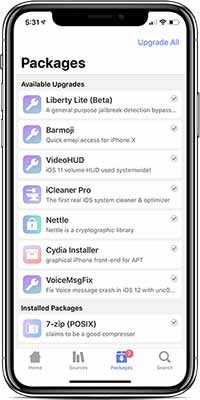
- Compatibility with iOS 15 to iOS 18: Zebra is compatible with all devices running iOS 15 to iOS 18, making it perfect for users who want to jailbreak newer devices and install third-party apps or tweaks.
- Lightweight Design: Zebra features a lightweight design that doesn’t slow down your device, ensuring a smooth experience when managing packages.
- Speed: The app has a fast and efficient package installation process, saving time while installing tweaks or apps and reducing lag and delays.
- Support for Multiple Repositories: Zebra supports multiple repositories, allowing you to add any repository you want, expanding your options for tweaks and apps.
- Simple Interface: The user interface is simple and clean, making it easy for beginner users to navigate and manage installed packages.
- Package Search and Sorting: Zebra allows you to search and sort packages by categories, authors, or types, making it easy to find what you need.
- Offline Mode: Zebra supports offline mode, enabling you to install packages without an active internet connection.
How to Install Zebra Package Manager for iPhone and iPad
There are two methods by which you can install the Zebra Package manager for your iOS devices. Adding Zebra Repo to Cydia or Selio app manager or Installing Zebra package manager with IPA method. You can follow any of the installation methods below.
Install Zebra with Add Repository
You can install Zebra Package as Zebra repo to your Cydia or Selio App. So, Follow the below guide.
- Launch the Sileo or Cydia App on your iPhone or iPad.
- Go to Sources > Edit > Add any of below Zebra Repo.
https://getzbra.com/repo/
https://apt.procurs.us
https://getzbra.com/beta
- Once you added it, go to the Search section and type Zebra.
- Find the app and install it on your iOS device.
- Once it installed Zebra app iOS will be visible on the home screen.
Install Zebra App with IPA file
You can Sideload the Zebra IPA file to your iPhone and iPad. There are few more IPA installers to install any IPA file to iPhone and iPads.
zebra_1.1.36_iphoneos-arm64.deb
- Firstly, Download Zebra IPA file from above.
- Now download Sideloadly and sign the IPA with sideloadly.
- After Sideload, go to Setting > Device manager and find the installed IPA profile. Tap on it and trust twice.
- Now go to the home screen and start using the Zebra Package manager.
Other Zebra Package Manager Alternatives
While Zebra is an excellent choice, there are other package managers available for jailbroken iOS devices. Here are a few alternatives:
Sileo
Sileo is another popular package manager that’s often recommended as an alternative to Cydia. It’s faster and more modern but might not support all tweaks that Cydia or Zebra does.
Cydia
Cydia is the classic package manager for jailbroken devices. It supports a vast range of tweaks, but it’s slower and has an outdated design compared to newer alternatives like Zebra.
Installer 5
Installer 5 is a newer package manager that offers a modern user interface and a lot of customization options. It’s still in development, so it may not be as stable as Zebra or Sileo.
Zebra Package Manager Repository
The Zebra repository is essential for downloading and installing various tweaks and apps. Some popular repositories for Zebra include:
- Zebra’s Official Repository:
https://getzbra.com/repo/ - Packix Repository:
https://repo.packix.com/ - Dynastic Repository:
https://repo.dynastic.co/ - Chariz Repository:
https://repo.chariz.com/
Adding these repositories to Zebra will give you access to a wide variety of tweaks and apps. Also you can get more sources to add zebra package manager.
Latest Updates
- Updated Zebra to version 1.1.36.
- Fix installing packages from local deb file
- Bug fixes and added rootless jailbreak support.
- Fix some issues regarding downloading packages due to Canister analytics.
- Removed Apollo support.
- This release adds opt-in Canister download analytics.
- Fix a crash on iOS 9 -> 11 caused by Sentry mistakingly calling Swift code.
Zebra is a powerful and easy-to-use package manager for jailbroken iOS devices, particularly for those running iOS 15 to iOS 18. With its clean interface, speed, and lightweight design, Zebra is an excellent choice for managing your jailbreak tweaks and apps. Whether you’re new to jailbreaking or a seasoned user, Zebra offers everything you need to make your device work the way you want. urthermore, sideloading apps work for seven days only. Then you must sideload the IPA again. And also, you can install three apps per device. To overcome this problem, you can use the TrollStore method and Bullfrog Assistant to use the apps without expiring certificates.
From installation to usage, this guide has covered all the essential information about Zebra. We also compared Zebra with its competitors and discussed the best repositories to use. If you’re looking for a fast, reliable, and modern package manager, Zebra is the right choice for you.