If you are looking for IPA file installers, Then the Bullfrog Assistant is another best alternative for Cydia impactors and sideloadly. The app offers excellent service to run any IPA files on your iOS device without jailbreak. By using the Apple ID, you can directly sideload Apps, games, Jailbreak tools, and more.
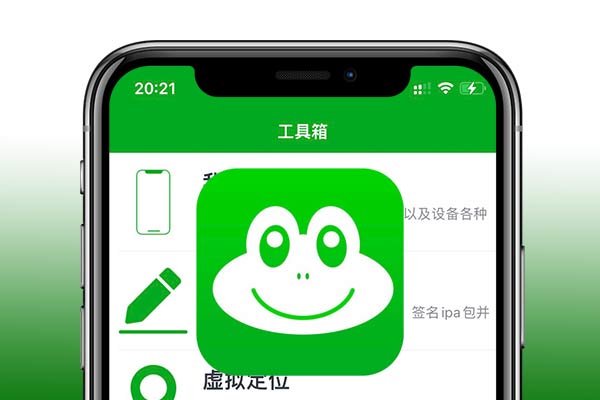
What is Bullfrog Assistant
Bullfrog Assistant is an iOS app that helps to sign IPA files directly on iDevices without connecting to a computer. You can use this app on your iPhone and iPad without jailbreak on iOS 14, iOS 15, iOS 16, and iOS 17. Bullfrog Assistant iPA installer is the best alternative for Sideloady, Cydia Impactor, and AltStore.
It is supported for Windows and Mac running computers. Once you install the device that IPA is signing the app, then it does not require a computer to sign IPA files on your iDevices. Users can import IPA files from Web libraries, URLs, iCloud, and many sources for installation.
Bullfrog Assistant Features
There is a limitation of sideloading apps in Bullfrog Assistant. You can sign up to 10 apps to one iDevice, and 3 apps can run at the same time. Also, these apps are revoked after 7 days. Then, you need to resign from the Bullfrog assistant for the next 7 days. You are getting revoked apps because of the free certification on a free Apple developer account. If you are on a paid developer account, you can use apps without these limitations. Also, if you are looking to sign IPA files permanently, install the TrollStore app. It can uses for Bullfrog Assistant alternative. Once you installed the apps, you can view the expiring dates for each app. Users can install various types of apps like jailbreak tools like Checkrain, Unc0ver, games, Tweaks apps, Spotify++ and more.
The other feature of the installer is when users are installing the app with Bullfrog assistant, Users can change the name of the app, installation requirements, Version number, and more things to install the same apps with different versions on one device. Also, Bullfrog assistant has a built-in Location changer that you can set the virtual location by changing GPS codes. This feature works on iOS 15+ versions, and a VPN service is needed.
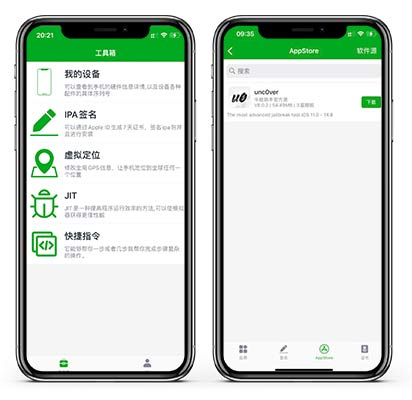
Install BullFrog Assistant on iOS
Bullfrog Assistant signs in IPA files with its own certificate, and it is similar to the sideloadly app. Once the app is installed on your device, you can easily install any IPA files directly on iPhones and iPads without using the computer. Bullfrog Assistant is working without any issues with On iOS 15 and iOS 16 versions.
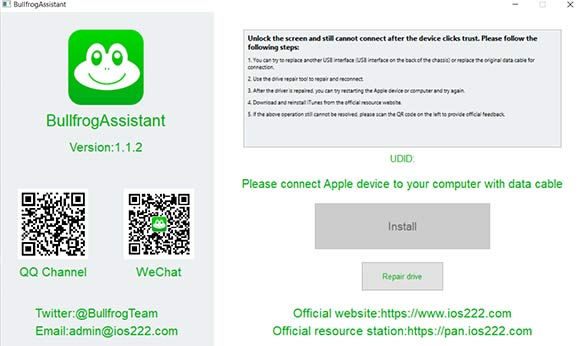
Download Bullfrog Assistant for Windows
Download Bullfrog Assistant for Mac
Download Bullfrog Assistant IPA
- Click the above Bullfrog Assistant download link for Windows and Mac. You can choose it according to your OS.
- Open the BAInstaller exe file and install the App on your computers.
- Connect your iPhone or iPad device to your computer.
- Click on the big Install button.
- Once the installation finishes, you can unplug your device.
- Open the BullfrogAssistant app from Home Screen.
- Go to Setting App> VPN & Device Management. Select the profile and trust the profile.
- Now open the certificate tab and tap on the + button on there
- With the options, select the Personal Certificate and Provide your Apple ID and Password.
- Now you need to enter the 2-factor authentication code from another device.
- Install the VPN configuration by opening the Bullfrog Assistant.
- Open the Safari browser and Download an IPA file to iCloud.
- Share the IPA file to BullfrogAssistant and Tap on Import to sign the app.
How to Install IPA files with Bullfrog Assistant for iOS
By following the above tutorial, you are done with the personal imported certificate. Now let’s see how to install IPA files with Bullfrog Assistant.
- Firstly, Open the Bullfrog Assistant app and go to Signed Tab on there.
- Select the signed IPA for installation.
- After finishes the installation, the App will be visible on your device’s home screen.
- Go to Setting App > General > VPN & Device Management.
- Go to the VPN section and connect the Bullfrog Assistant VPN profile.
- Now In the Developer App section, you need to tap on your Apple ID email.
- Tap on Trust to allow the app to run with your certificate.
- Now you can run the app from your home screen.