If you’re an iOS user who loves retro games and wishes to relive the experience of classic consoles, then the Provenance Emulator for iOS might be exactly what you’re looking for. This emulator allows you to play games from various older gaming systems right on your iPhone or iPad. In this article, we will explore everything you need to know about the Provenance Emulator for iOS, including how to download it, how to get ROMs, and common troubleshooting tips.
What is Provenance Emulator for iOS?
The Provenance Emulator is a popular emulator that lets iOS users play games from multiple platforms such as Game Boy, GameCube, SNES, N64, and more. The emulator is a great way to enjoy nostalgic games without needing to own the original consoles.
The Provenance Emulator supports various game formats, allowing players to play their favorite titles from systems like the GameCube and Game Boy on their iPhones and iPads. It’s an open-source app, meaning it is free to use and continuously updated by developers.
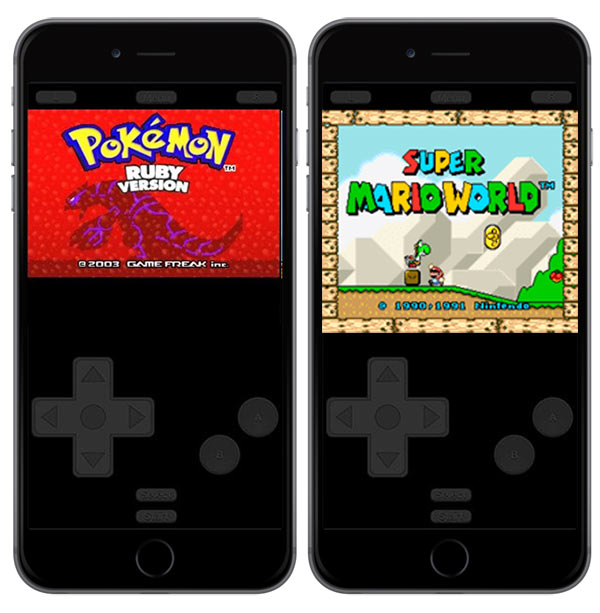
How to Download Provenance IPA
Downloading the Provenance Emulator for iOS is relatively easy, though you may face some hurdles related to Apple’s strict app guidelines. However, there are several methods to get it onto your device.
Method 1: Using AltStore
- Firstly, download AltStore app and install it on your Windows or Mac computer. Also, you can use other Cydia Impactor alternatives to install the IPA app.
- Download Provenance .IPA file from below link.
- Open the installed AltStore app on your iOS device and go to the “My Apps” section.
- Tap on the “+” button on the top left corner.
- Select the downloaded Provenance.IPA file to install.
- Now, AltStore will start install Provenance Emulator for iOS.
- Once the installation finishes, the Provenance app shortcut will be visible on the iOS device home screen.
As we mentioned before, the app will expire after seven days of installation. To prevent it, AltStore can refresh apps from the background when you are sync with iTunes with WiFi or USB cable. That’s why we recommend using AltStore App to use apps without expiring.
Method 2: Using TestFlight
Another common method for downloading Provenance is through TestFlight, Apple’s official beta testing platform. Here’s how to use TestFlight to install the Provenance Emulator:
- Download TestFlight from the App Store.
- Get a TestFlight invite link from the Provenance development page.
- Follow the link to install Provenance directly on your iPhone.
- Open the app and start enjoying retro games.
How to Get ROMs for Provenance Emulator for iOS
Once you have the Provenance Emulator for iOS installed, you will need to get ROMs for the games you want to play. ROMs are the digital files of the games that are compatible with the emulator.
Steps to Get ROMs:
- Search for ROMs Online: A quick search online will yield many ROM websites where you can legally download ROMs for retro gaming consoles. Ensure you are downloading from a legitimate source to avoid malware.
- Transfer ROMs to Your iPhone: After downloading the ROM files to your PC or Mac, you can transfer them to your iPhone via iTunes, AirDrop, or cloud services such as Google Drive or Dropbox. Once transferred, you can access them through the Provenance Emulator.
- Add ROMs to Provenance Emulator:
- Open the Provenance Emulator on your iOS device.
- Go to the “Add ROM” section.
- Select the ROM files you’ve transferred and start playing.
Provenance Emulator and GameCube
One of the standout features of the Provenance Emulator is its ability to run games from older systems, including the GameCube. If you’re a fan of games from the GameCube, such as Super Smash Bros. Melee or The Legend of Zelda: The Wind Waker, you can enjoy them directly on your iPhone using Provenance.
How to Play GameCube Games on Provenance Emulator:
- Ensure that you have the correct GameCube ROMs for the emulator.
- Follow the steps to add ROMs to Provenance.
- Select your GameCube game from the list and start playing!
The Provenance Emulator provides impressive compatibility with GameCube games, making it one of the best options for retro gaming on iOS devices.
Adding ROMs to Provenance Emulator
The process of adding ROMs to the Provenance Emulator is simple. After downloading the ROMs for your favorite games, you will need to load them into the emulator. Here’s how:
Steps to Add ROMs:
- Open the Provenance Emulator on your iPhone.
- Tap on the “+” or “Add” button.
- Browse through your files or cloud storage to locate the ROMs.
- Select the ROM you want to add.
- After adding the ROM, it will appear in your game library within Provenance.
This makes it easy to organize and manage your games on your iOS device.
Frequently Asked Questions (FAQs)
How to Download Provenance Emulator for iOS?
To download the Provenance Emulator for iOS, you can use either AltStore or TestFlight. Both methods involve downloading the app onto your device, either by sideloading it via your computer (AltStore) or installing it through TestFlight.
How to Get ROMs for Provenance Emulator for iOS?
ROMs for the Provenance Emulator can be downloaded from various online sources. After downloading the ROMs, you can transfer them to your iPhone and load them into the emulator for gameplay.
Why is Provenance Emulator Crashing?
The Provenance Emulator may crash due to outdated software, corrupted ROMs, or compatibility issues. Ensure that you are using the latest version of the app and remove any corrupted ROM files.
Can I Play GameCube Games on Provenance Emulator?
Yes, the Provenance Emulator supports GameCube games, and you can enjoy titles like Super Smash Bros. Melee on your iPhone or iPad. Make sure to have the correct ROMs for these games.
How to Fix Provenance Emulator Failed to Load Game?
If the Provenance Emulator fails to load a game, ensure that your ROM is not corrupted and that it is compatible with the emulator. Try restarting the app or reinstalling it if the problem persists.
Conclusion
The Provenance Emulator for iOS offers a fantastic way to enjoy classic retro games on your iPhone or iPad. With its ability to emulate a wide range of gaming systems, including the GameCube, it’s a must-have for retro gaming enthusiasts. Whether you are looking to relive your childhood memories or discover games you missed, Provenance has you covered.
By following the steps in this guide, you can easily download and set up the Provenance Emulator on your iOS device, get ROMs, and start playing your favorite games. If you run into issues such as crashes or loading failures, the troubleshooting tips shared here will help you resolve those problems quickly.
Updates
- Released 3.1.0a2 Version
- Fixed “Game Info” screen not showing
- Fixed JIT’d Flycast was actually JIT-less Flycast.
- Core Options Menu for RetroArch cores
- Enhanced search functionality with auto-hiding search bars
- Improved disc selection menu for multi-disc games
- Support for custom textures in 3DS games
- RAR archive support in file enumeration