Jailbreaking your iPhone or iPad has been a go-to method for unlocking more features and customization options. If you’ve been considering jailbreaking your device, Checkra1n is one of the most popular and reliable tools for the job. Whether you’re using Checkra1n jailbreak for iPhone 5 to iPhone X, or checkra1n for iOS 14 or iOS 15, this article will walk you through everything you need to know, from installation to troubleshooting.
What is a Checkra1n Jailbreak
Checkra1n Jailbreak is one of the latest jailbreak tool to jailbreak the iPhone and iPads. It is supporting most latest iOS versions and devices, including A5 to A11 models. As we mentioned above, the tool uses permanent Unpatchable Bootrom called Checkm8. So, this hardware exploit cannot be patch with the software update, which means that the app cannot patch this jailbreak using new software updates. So, your device will be jailbroken for a lifetime. Even what firmware updates, the jailbreak will exist.
Due to hardware exploit, Checkra1n iOS 12 app support only for certain devices. All A5 to A11 devices are supported without the latest iOS devices. Also, what iOS firmware uses in newer iOS devices, Checkra1n tool can not run in those devices. Supporting iPhone models are listed below.
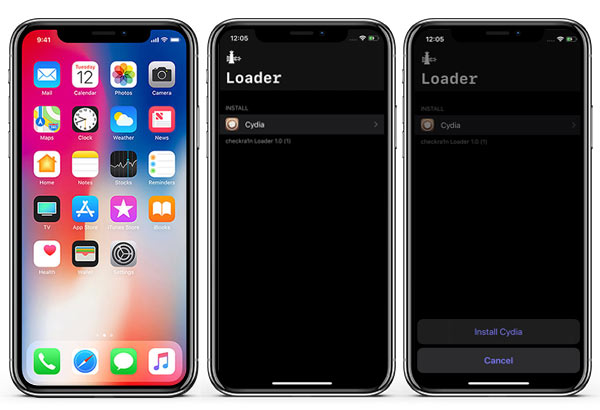
Checkra1n Supported Devices
iOS 14 Jailbreak Announcements
These information are only valid for iOS 15 running iOS devices.Checkra1n 0.12.4 version support for iOS 14 jailbreak Download. Currently, it works for A11 and lower devices. So, the device list is below. If your device is on the list, you can follow the tutorial below.
The download link is updated and, you can download Checkra1n 0.12.4 version from tutorial below.
iOS 12 and iOS 13 Jailbreak supporting devices
These are the list of the Checkra1n compatibility list for iOS 12 and iOS 14. Go through it and check whether your device is there before jailbreak your iOS device.
- A5 – iPad 2, iPhone 4S, iPad Mini (1st generation).
- A5X – iPad (3rd generation).
- A6 – iPhone 5, iPhone 5C.
- A6X – iPad (4th generation).
- A7 – iPhone 5S, iPad Air, iPad Mini 2, iPad Mini 3.
- A8 – Phone 6, iPhone 6 Plus, iPad mini 4.
- A8X – iPad Air 2.
- A9 – iPhone 6S, iPhone 6S Plus, iPhone SE,iPad (2017) 5th Generation.
- A9X – iPad Pro (12.9 in.) 1st generation, iPad Pro (9.7 in.).
- A10 – iPhone 7 and iPhone 7 Plus, iPad (2018, 6th generation),iPad (2019, 7th generation) (iOS 14 not supported).
- A10X – iPad Pro 10.5″ (2017),iPad Pro 12.9″ 2nd Gen (2017).
- A11 – iPhone 8, iPhone 8 Plus, and iPhone X.
This jailbreak is semi-tethered. So, you need to boot your iOS device every restart. When the device restarted, you must connect your iPhone to the computer and enter the DFU mode and run the computer application. Each time you need to follow it when your iPhone or iPad got restarted or turned off. Also, this jailbreak works for a lifetime, and apple cannot patch with software updates unless requiring hardware changes. With the new iOS devices, Apple has fixed this issue. Hence new apple devices will not support this tool.
Checkra1n jailbreak tool also uses the Cydia Substrate. It is a powerful code modification platform behind the Cydia app. So, You can modify the software without accessing the source code. Also, we need to thank for developers who contribute to release the Checkra1n jailbreak App.
Things you need to consider before using Checkra1n Jailbreak
- Checkra1n Jailbreak app is currently working for macOS and Linux Operating systems. (Microsoft Windows will support soon)
- This tool is a semi-tethered jailbreak. You would need a computer to boot up your device if it turned off.
- Support iOS 12 to iOS 14 versions
- Support 64-bit A5 to A11 devices only. The full list is mentioned above.
- This tool is an experiment on the following devices. iPhone 5S, iPad Mini 2, 3, and iPad Air are tools
- iPhone XS, XS MAX, XR & iPhone 11, 11 pro,11 Pro max devices not supported with Checkra1n
- You will require a computer to use the Checkra1n jailbreak tool.
How to Download Checkra1n Jailbreak tool
Moreover, we have mentioned that the Checkra1n tool is currently available for macOS and Linux operating systems. So, if you are using Mac or Linux, you can follow the instruction below to jailbreak iPhone and iPads.
Use checkra1n on Mac
When you download the Checkra1n app, make sure to get the latest version because the latest version has fewer bugs and works perfectly than old versions.
- Connect your iOS device to Mac with using a lightning cable and trust the device.
- Checkra1n download for Mac.(link mentioned above)
- Now double click and open the checkra1n.dmg file
- Drag and drop the checkra1n file to the Application folder.
- Open the application and right-click on the checkra1n file then select Show Package Contents.
- Now click Checkra1n > Contents > MacOS and diuble click on checkra1n_gui file.
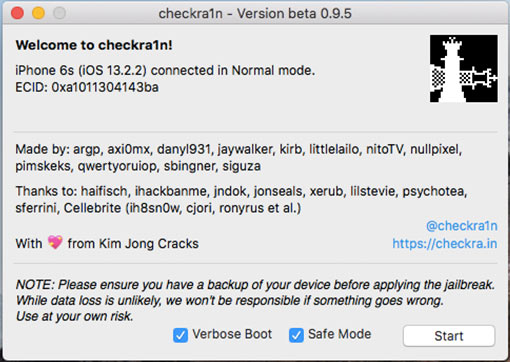
- Once the app opens and if your device is connected to there, click on Start to start the process.
- Now it will ask to put DFU mode. Follow the DFU mode tutorial.
- After entered the DFU mode, click on Start to start jailbreak. (Make sure not to disconnect iPhone when the process going on)
- Now, wait until the jailbreak finishes. Once it finishes, you can close the tool.
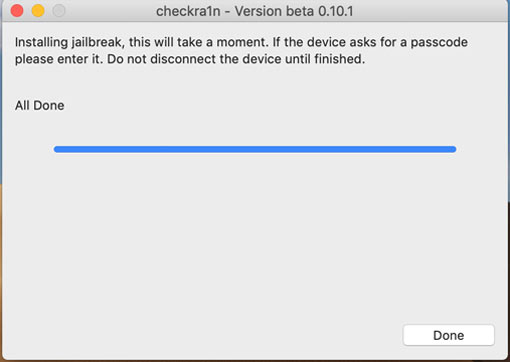
- Go to your iOS device and see the Checkra1n app is there.
- Open the app and select Cydia on there to install the Cydia app.
- Now Cydia app will start to install to your iPhone and iPad. After installation, the Cydia app will be there.
- Now that’s it. Start adding Cydia sources and tweaks to your iPhone and iPad.
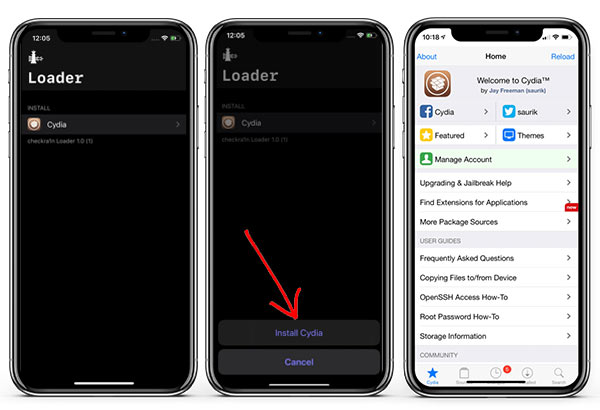
Use checkra1n on Linux
Although, checkra1n not working in Windows, you can use it on UBUNTU system. Checkra1n 0.9.8 beta was the first Linux version release for iOS 12 and iOS 14. So, it doesn’t have a Graphical User interface and needs to use four architecture in the command line. (CLI, x86_64, CLI, arm, CLI, arm64, CLI, i486). Also, it is easier to use the command line to jailbreak. Let’s follow the instructions on how to jailbreak with the Linux operating system.
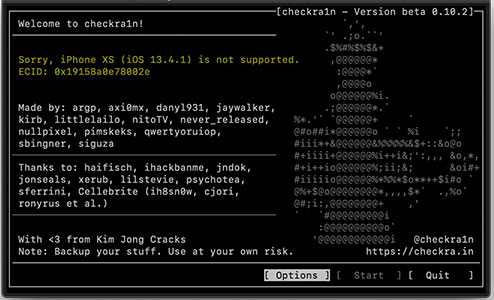
- Open the terminal on Linux
- Enter the following command line and execute each 3 line code one by one.
echo “deb https://assets.checkra.in/debian /” | sudo tee -a /etc/apt/sources.list
sudo apt-key adv –fetch-keys https://assets.checkra.in/debian/archive.key
sudo apt update
sudo apt-get install checkra1n
- After finishing the process, go to all apps or search apps on Linux and find the checkra1n app.
- Click on it and run the checkra1n app.
- Connect your iOS device with lightning cable and then start jailbreaking by click on the start button.
- Now it will ask to put your device into DFU mode
- After finishing the jailbreak, go to the iOS device and open the checkra1n app on the home screen.
- Now install the Cydia app and you are done with jailbreak.
Method to Use Checkra1n for Windows
Furthermore, Checkra1n Jailbreak app does not release the Windows version yet. To work Checkra1n on windows, Need to write supporting kernel drivers. So, writing a kernel driver is hard, and it takes time. Checkra1n teams say that the Windows version will release soon. But it is worth to try than waiting for the new version. We know that Checkra1n is running in Linux. We can run Linux in Windows using the USB hard drive. So, it is easy, and it does not require Linux installation on Windows computers. Follow the instruction below.
- Visit the Ubuntu site and download the OS https://ubuntu.com
- Now visit Rufus and install to USB hard drive
- With using Rufus, make a ubuntu bootable on USB.
- Restart Windows and Run the Ubuntu from USB hard drive.
- Open Firefox on Linux and go to official site https://checkra.in
- Find Linux version on there and then download the file (Download for Linux (CLI, x86_64))
- Find the downloaded checkra1n file and move it to the desktop.
- Open the terminal on Linux
- Enter the below command one line by online and press the enter button to execute the code.
cd ~/Desktop chmod 777 checkra1n
./checkra1n
sudo ./checkra1n
- Now you can see Checkra1n popup on the screen. Connect your iPhone to the computer with lightning cable and trust it
- Click on Start using arrow key to start jailbreak.
- Select Next again on the next page.
- Now the device will need to enter recovery mode and follow the instructions.
- The device will restart a few times and finally finishes with jailbreaking.
- Now go to the home screen and find the Checkra1n app on there.
- Tap on it and install the Cydia App to your iPhone.
- Now you are done with jailbreak.
How to install Sileo on Checkra1n jailbreak
With Checkra1n jailbreak, it installs the Cydia app on your iOS device. But if you want to install the Sileo Package manager to an iOS device, you can add Sileo repo to Cydia and install the Sileo app. Follow the tutorial for Add Sileo Package manager for iPhone and iPad.
How to remove Cydia from Checkra1n jailbreak
After installation of Sileo and you want to delete Cydia app on your iOS device, then you can follow our tutorial to delete Cydia app from jailbroken iPhone
How to remove Sileo from Checkra1n jailbreak
If the Sileo app does not suit you, there is an easy option to remove Sileo on iOS devices. So, follow the tutorial to remove the Sileo Package manager from Checkra1n jailbreak.
How to Remove Checkra1n jailbreak
If you want to remove Checkra1n jailbreak from your iOS devices, it is an easy task. When you are going to claim warranty for iOS devices, make sure to remove jailbreak before bringing it to the Apple store. As we discuss before, Checkra1n jailbreak cannot delete even update to the new iOS version. Therefore remove options is very important. To remove Checkra1n jailbreak, follow the below instructions.
- Open the Checkra1n App on your device, and tap on Restore System.
- After tap on it, jailbreak start removing from your systems, and the iPhone will restart once it finishes.
- Checkra1n jailbreak removing method is the same for macOS jailbreak and Linus jailbreak.
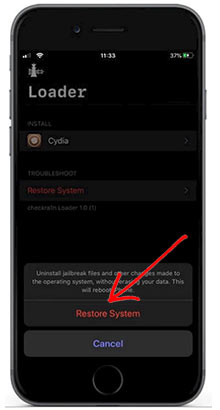
Upgrade to New iOS Version with Checkra1n
When the new iOS version releases, you can upgrade to a new iOS version without removing jailbreak. This jailbreak is a lifetime and, you need to follow these methods to save Cydia tweaks and app without getting delete when OS upgrading. So, you need to save all tweaks using Batchomatic tweak and restore after re-jailbreak with the new iOS version.
- Install Batchomatic repo tweak (Need Tutorial) from the Cydia app to save all tweaks and app settings.
- Now create a .deb file from jailbreak configurations.
- Save the created .deb file on cloud storage to use again.
- Now go to Checkra1n loader apps and then click on the restore system.
- After finishes, restore, upgrade your iOS version using directly from mobile or connect with iTunes.
- After updating to new iOS version, jailbreak iOS device with Checkra1n.
- Now Install Cydia app and Batchomatic tweak.
- Upload saved .deb file to Batchomatic and restored your tweaks and settings.
You can follow this method to upgrade your iOS version each time if you don’t want to save tweaks. Then you can restore the system and update to the new iOS version and re-jailbreak the new iOS version.
Bypass checkra1n jailbreak Detection on iOS
After the jailbreak, apps and games will sometimes crash on on your iOS device when you are going to run it. Most of the time, Bank apps, Snapchat, Fornite, and other related apps. So, you can use the jailbreak tweak to Bypass the jailbreak detection on iOS. There are few tweaks that help to do this and work with iOS 12 and iOS 14 version, Follow bypass jailbreak detection on Checkra1n Jailbreak
How to Fix Checkra1n Errors
These are the common errors that cause when you are using the Checkra1n jailbreak tool on Mac and Linux. Read it and find the solution for checkra1n jailbreak errors.
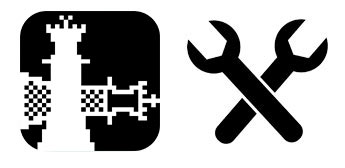
How to fix checkra1n libusb_error_access
Try to use different UBS port and see it works. If it is not working, download “Libusb” for Linux and try it again.
Checkra1n error runs as root maybe
Make sure to use the official USB cable. Also, typed commands are correctly executed on the terminal. If you are no adding a wrong command line, this causes an error.
How to fix checkra1n error code 31
For error code 31 (error code 31 checkra1n), you must update the Mac OS version to the EL Capitan version. Then it will help to fix the issue.
How to fix checkra1n error 78
To fix checkra1n 78 error, (run as root maybe error code 78) Exit from checkra1n and check the Sudo code you entered. There will have some mistakes. Correct it and try again.
How to fix checkra1n error code 77
Make sure to remove the passcode on your iOS device before jailbreak.
Checkra1n jailbreak for iOS 17 and iOS 18
As of July 2025, Checkra1n does not support jailbreaking iOS 17 or iOS 18. The tool is based on the checkm8 bootrom exploit, which is effective only on devices with A7 to A11 chips (iPhone 5s through iPhone X). This limits its compatibility to devices running iOS 12 to iOS 14.8.1.
FAQ (Frequently Asked Questions)
These are the common question that users are asking regarding Checkra1n jailbreak. Go through it and find answer to your questions.
Does Jailbreaking Affect My Device’s Security?
Jailbreaking removes Apple’s built-in security features, which can expose your device to security risks. Make sure you only install trusted apps and tweaks from reputable sources to mitigate these risks.
Can I Un-Jailbreak My Device?
Yes, you can un-jailbreak your device by using checkra1n iRemovalRa1n to restore it to its original state.
Can I Use Checkra1n on Windows?
Currently, Checkra1n is available only for Mac and Linux. However, you can run Checkra1n on Windows using a virtual machine.
Is checkra1n better than unc0ver?
With using checkra1n, you can jailbreak any firmware. It will be a benefit because you don’t need to wait until new jailbreak releases. But it is tethered and, you will need a computer to boot your iOS device. But unc0ver jailbreak is semi-untethered and does not have a problem like that.
What is checkm8?
checkm8 is a permanent Unpatchable Bootrom exploit for iOS devices. So, It is support for all A5 to A11 chip iOS devices.
Checkra1n is a reliable tool for jailbreaking iPhones, especially for devices like the iPhone 5 to iPhone X. It supports multiple iOS versions, including iOS 14,iOS 15, and iOS 16, giving you complete control over your device. Whether you are interested in customizing your phone or installing third-party apps, Checkra1n provides a powerful and flexible solution. However, always keep in mind that jailbreaking can void your warranty and expose your device to potential security risks. Make sure to follow the installation process carefully, and always use trusted sources for downloading apps and tweaks. With the help of this comprehensive guide, you should be well-equipped to use Checkra1n to jailbreak your device and enjoy the full freedom iOS has to offer.
Is checkra1n download support checkra1n ios 14 ?
Is checkra1n download support checkra1n ios 14 ?