In the world of mobile gaming, the Delta Emulator is one of the most popular tools for playing classic games on iPhones and iPads. If you’re a fan of retro gaming, you’ll find that Delta supports various classic consoles, including GBA, SNES, N64, and DS. Whether you’re looking to relive your childhood memories or discover classic games for the first time, the Delta emulator has you covered.
In this guide, we’ll walk you through everything you need to know about the Delta emulator for iOS. We’ll cover its features, installation process, and compatibility with different iOS versions. Plus, we’ll show you how to download and install Delta emulator on iPhone using easy methods like AltStore or direct IPA downloads.
What is Delta Emulator?
he Delta emulator is an iOS application that allows users to play classic games from a variety of consoles, including Game Boy Advance (GBA), Super Nintendo (SNES), Nintendo 64 (N64), and Nintendo DS. With its sleek design and smooth performance, Delta is considered one of the best emulators for retro gaming on iOS devices.
Unlike other emulators, Delta offers a user-friendly interface and several advanced features such as game save states, controller support, and automatic updates. The emulator also allows you to import your game ROMs easily, making it accessible for both beginners and experienced gamers.
Features of the Delta Emulator
- Frequent updates: The developers regularly update the app with bug fixes and new features.
- Supports multiple consoles: Delta can emulate games from GBA, SNES, N64, and DS.
- Easy ROM import: You can easily import ROM files to play your favorite games.
- Save states: Delta supports save states, so you can pause and resume your games anytime.
- Controller support: You can connect Bluetooth controllers for a better gaming experience.
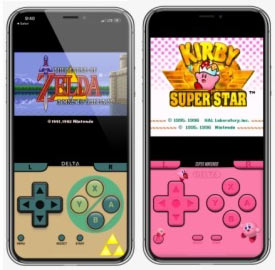
How to install Delta Emulator
By following this tutorial, you can install Delta Emulator on an iOS device. So follow the below guide to download Delta Emulator. For this installation, you don’t need to jailbreak your devices, and you can get access to paid features. Also, You can follow any of the below methods to install Delta Emulator for iOS devices.
Download Delta Emulator IPA
Also, In this method, we are using the AltStore App to sideload IPA files to your iOS device. Currently, the AltStore App can install max 3 apps on a free certificate. Also, every 7 days after installation, you need to resign the app with the help of AltServer with Windows or Mac computer with the use of iTunes WiFi sync.
- Download the AltStore app on iPhone and computer devices. If you cannot use AltStore, try other Cydia Impactor alternatives.
- Open safari and download Delta.IPA file from above link
- Launch AltStore app on the iOS device and go to “My Apps“
- Tap on the + button on the top left corner.
- Now select downloaded DeltaEmulator.IPA file to install
- Then AltStore app will start to install on your iOS device.
- Now Delta Emulator app will be visible on your home screen.
As we mentioned, the Delta Emulator app can expire after seven days. But AltStore app has auto-sign features to refresh the app from the background. Then you can resign the app without expiring the Apple app certificate.
Compatibility with Different iOS Versions
One of the key questions about the Delta emulator is whether it works on the latest versions of iOS. Fortunately, Delta supports most iOS versions, from iOS 13 to iOS 17 and beyond.
For users with iOS 17 or iOS 18, the Delta emulator continues to perform well, offering great compatibility and smooth gameplay. However, if you’re using an older version of iOS, you might need to update your system to the latest version for better performance and stability.
PPSSPP Emulator – Download PSP for iOS
Troubleshooting Common Issues with Delta Emulator
While Delta is a great emulator, users may occasionally face issues during installation or while using the app. Here are some common problems and their solutions:
Delta Not Opening
- Ensure that you have trusted the app developer in your iPhone’s settings.
- Try reinstalling the app using AltStore or the Delta IPA.
Game ROMs Not Working
- Make sure that the ROM files are compatible with the emulated console (GBA, SNES, etc.).
- Try redownloading the ROMs from a reliable source.
Delta Crashes on Startup
- Ensure you have the latest version of Delta and that your device is updated to the latest iOS version.
- Restart your device and try opening Delta again.
Frequently Asked Questions (FAQ)
Is Delta compatible with iOS 17/18?
Yes, Delta emulator is compatible with iOS 17 and iOS 18. However, it’s always a good idea to keep your app updated for the best performance and stability.
Can I use Bluetooth controllers with Delta?
Yes, Delta emulator supports Bluetooth controllers, which you can connect for a better retro gaming experience.
What consoles does Delta support?
Delta supports a wide range of consoles, including Game Boy Advance (GBA), Super Nintendo (SNES), Nintendo 64 (N64), and Nintendo DS.
Conclusion
The Delta emulator is an excellent choice for retro gaming on iOS devices, offering a smooth and reliable experience for playing classic games. Whether you’re using AltStore or downloading the Delta IPA, the installation process is simple and straightforward. With its wide compatibility and user-friendly features, Delta is the go-to emulator for all retro gaming enthusiasts on iPhone and iPad.