TaiG jailbreak was released for iOS 8 to iOS 8.4 jailbreak. By using the jailbreak tool, we can jailbreak iOS devices with few clicks. From the beginning, this tool is available for Windows operating system. Also, there are two versions available to download for Windows and Mac computers. TaiG team made a lot of effort to release this tool. So, in this post guide step-by-step tutorial on How to jailbreak iPhone, iPad, or iPod touch using the TaiG jailbreak tool on Windows and Mac computer.
What is TaiG Jailbreak?
TaiG jailbreak is an untethered jailbreak tool for iOS 8 to iOS 8.4 running iPhone, iPad, and iPod touch devices. TaiG is a Chinese developer team, and its first release was on 29 November 2014. So, It becomes the best jailbreaking tool to jailbreak iOS 8 versions.
What iOS devices support TaiG
Before start the jailbreaking, you must know which iOS devices are supported by TaiG jailbreak. Hence, go through the below list and find what iPhone, iPad, and iPod touch are compatible with TaiG.
- iPhone 4S, iPhone 5, 5C, 5S,
- iPhone 6, 6 Plus
- iPad Air, Air 2
- iPad 2, 3, 4
- iPod Touch 5G
TaiG Support iOS versions
These are the list of the iOS versions that are supporting TaiG jailbreak. If your device is in the above list, then check the iOS version below.
- iOS 8, iOS 8.0.1, iOS 8.0.2
- iOS 8.1, iOS 8.1.1, 8.1.2, iOS 8.1.3, 8.1.3, iOS 8.2, iOS 8.3, iOS 8.4
Things you need to do before start the jailbreak
- For your data safety, backup your iOS device using iTunes or iCloud.
- In case of any data loss due to jailbreaking, you can restore all data from backup.
- Make sure that the device has enough battery charge to process the jailbreak. If not, you can charge the device and follow the instructions.
- Remove the passcode or Touch ID on your iOS device before starting the jailbreak.
- Disable Find My iPhone feature.
TaiG jailbreak Download for iOS 8 to iOS 8.4
Further, jailbreak tool that you can install on a computer to jailbreak your iOS device. There are two guides about downloading TaiG jailbreak for iOS devices. It is for Windows version and Mac, So you have two choices, either Windows or Mac.
TaiG jailbreak for Windows
Follow the below guide for jailbreak the iOS 8 running devices
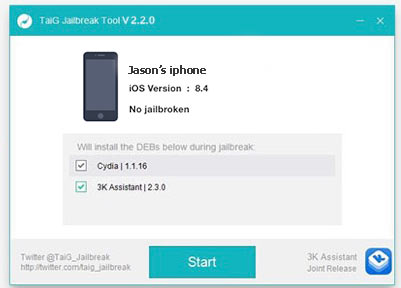
- Firstly, Download the TaiG jailbreak app to your Windows computer from the above link
- Connect your iOS device to the computer with a lightning USB cable and run the Taig.exe as an administrator.
- Now, wait until Taig detects your iOS device model.
- Once it is detected, put a checkmark on Cydia and click on start to jailbreak.
- You can see the processing percentage display on the Taig app.
- Once jailbreak finishes, your device will restart, and the Cydia app will be there.
- Now you can start using the Cydia app and add more Cydia sources and tweaks.
TaiG jailbreak for Mac OSX
Follow the below guide for jailbreak the iOS 8 version running iOS devices
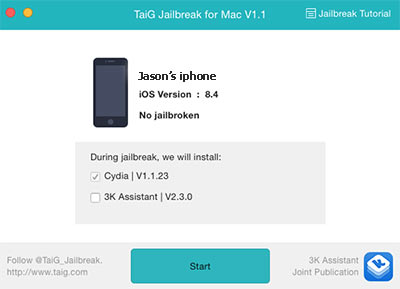
- Download the TaiG setup file for Mac from the above link
- Now connect your iOS device with a USB cable to a Mac computer.
- Open the .dmg file; file and then move to the application folder. Then open the file.
- Now, wait until the TaiG app detects your iOS device.
- Once it is detected, disable the 3K Assistant 2.3.0 and click on start to jailbreak.
- When the jailbreak finishes, the device will restart, and the Cydia app will be on the home screen. Now you have successfully jailbroken your device.
How to remove taig jailbreak
Removing jailbreak isn’t that easy without restoring. But Saurik has released a new tool to remove the jailbreak from the iOS device. Then It rolls back to the original state of the iPhone or iPad without deleting the data. Try to use Cydia Eraser on the Cydia app.
What are Taig jailbreak alternatives?
In addition, , if you are looking for taig jailbreak alternatives, you can try Pangu jailbreak and Etason Jailbreak tool. Both jailbreak tools are supports to jailbreak iOS 8 iPhone, iPad, and iPod touch.
Furthermore, With the help of the TaiG jailbreak article, you can jailbreak all devices running iOS 8 to iOS 8.4. The tool supports Windows and Mac computers. Once you follow the tutorial, you can see the Cydia app will appear on the home screen. We always try to jailbreak the iOS device to the Cydia app because it offers lots of libraries and can get thousands of free apps. If you have any issues regarding installation, connect with us from Facebook or Twitter.