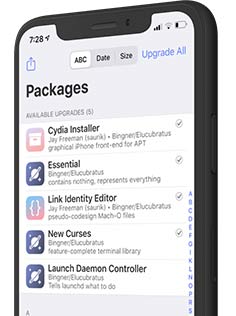
There are many more jailbreak tools that are released to new iOS versions. The Cydia app is the most famous package manager for managing repositories. However, a few more package managers were released to manage Cydia sources without using the Cydia app. Hence Zebra package manager is very important for the newest jailbroken users because they can manage all new repositories to get Tweaks and apps for their iOS devices.
What is the Zebra Package Installer
Zebra Package Manager is the best Repo manager for your jailbroken iOS devices. It supports managing many repos easily and fastly. Zebra iOS support with iOS 7 to the latest iOS 17 for free, and you can add many repositories. It fully supports and works with rootless jailbreak like Fugu15 jailbreak. Zebra support to import repositories from Cydia, Installer, and Sileo fastly.
By getting access to different sources, you can access different themes, tweaks, and more. Using the Zebra package manager, you can export and import the list of all packages as a text file. In addition, By using this zebra package, users can add Cydia sources, manage the store, view new packages, and search for tweaks. When the app upgrades, it comes up with new features and tweaks. Also, Zebra iOS is an open-source app, and you can check it on GitHub. Most of the tweaks are free to use, and there are paid tweaks also available to purchase.
Zebra Package Manager Features
Zebra jailbreak app has different features to compared to other tools. It provides the jailbreak community news posted on Reddit and featured packages to get easily. New users can get all details from the app directly. Moreover, The interface of the Zebra Install package has a light mode and a dark mode. If you want to change colors according to the theme, there are a few colors available to change the appearance. Also, users can change the language and filtering option to filter which data need to be visible. By filtering these features, you can speed up Zebra loading. It can set the 10-second option to load the Zebra jailbreak manager. When you open the Zebra, all repositories will be refreshed automatically.
On the Package page, you can view the list of all installed tweaks and other libraries. All tweaks and libraries can sort by name and installed date. From the search tab, you can search for any tweaks and apps according to added repositories. And the other option is the Zebra jailbreak package manager wish list. When releasing thousands of tweaks, you can easily keep remembering it by using the wishlist feature for quick access.
Zebra package manager updated with supporting Palera1n Jailbreak ios 15 and iOS 16 versions. It becomes aware of rootless jailbreak packages, and XinaA15 jailbreak does not support it. But the Fugu15 Max jailbreak support with Zebra. However, Zebra Installer become the best package manager that can replace Cydia app. You Can manage multiple repositories with one touch.
Furthermore, if you think that the Zebra package manager is not suitable for you and you need to go for another one, you can try the installer or Sileo app, which provides similar services to the Cydia app. Sileo is one of the most popular ones for Cydia alternatives. You can install any package manager for iOS.
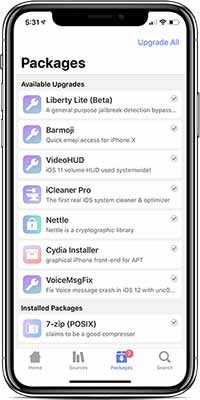
How to Install Zebra Package Manager for iPhone and iPad
There are two methods by which you can install the Zebra Package manager for your iOS devices. Adding Zebra Repo to Cydia or Selio app manager or Installing Zebra package manager with IPA method. You can follow any of the installation methods below.
Install Zebra with Add Repository
You can install Zebra Package as Zebra repo to your Cydia or Selio App. So, Follow the below guide.
- Launch the Sileo or Cydia App on your iPhone or iPad.
- Go to Sources > Edit > Add any of below Zebra Repo.
https://getzbra.com/repo/
https://apt.procurs.us
https://getzbra.com/beta
- Once you added it, go to the Search section and type Zebra.
- Find the app and install it on your iOS device.
- Once it installed Zebra app iOS will be visible on the home screen.
Install Zebra App with IPA file
You can Sideload the Zebra IPA file to your iPhone and iPad. There are few more IPA installers to install any IPA file to iPhone and iPads.
- Firstly, Download Zebra IPA file from here.
- Now download Sideloadly and sign the IPA with sideloadly.
- After Sideload, go to Setting > Device manager and find the installed IPA profile. Tap on it and trust twice.
- Now go to the home screen and start using the Zebra Package manager.
Latest Updates
- Package Manager Updated to 1.1.35 version.
- Bug fixes and added rootless jailbreak support.
- Removed Apollo support.
- This release adds opt-in Canister download analytics.
- Fix a crash on iOS 9 -> 11 caused by Sentry mistakingly calling Swift code.
Furthermore, sideloading apps work for seven days only. Then you must sideload the IPA again. And also, you can install three apps per device. To overcome this problem, you can use the TrollStore method and Bullfrog Assistant to use the apps without expiring certificates. Once you have installed the app, Zebra Package Manager helps you to install many more tweaks to your newly jailbroken iPhone and iPad.