This tutorial will explain how to download iFile File manager to iPhone, iPad, and iPod touch devices. So, you can download iFile no jailbreak, and you will get an answer to how to get iFile without jailbreak. If you have any experience in jailbroken iOS devices. Also, You already know about the specialty of apps like life. To iFile download and install it to your iOS device, we use two methods, such as sideload apps using Cydia impactor and direct installation method. Both methods install a similar version of the iFile apps, and you can choose any installation method to download ifile cydia app.
What is the iFile File manager?
iFile is a complete file manager for iOS 7 to iOS 11 versions. It is running under the user root. If your device is jailbroken, then you have full access to files and folders. If you have a non jailbroken iOS device, then you will have limited access to files and folders in the system. So, It is an advanced management and customization of files on your device.
iFile Allows accessing multiple file types from your iOS device. You can directly view many file types such as image files, video, text, sound, HTML, Microsoft and Apple iWork files, web archives, and all compressed file formats.
iFile Features
Many features come with iFile file manager. So, you can all files and folders on your iPhone and iPads easily. These are the main features that you get from the iFile file manager.
You can open all of these file types with the iFile app
- Video files and sound files
- All Microsoft files
- Web archives
- All compressed file formats
- Apple iWork files
- PDF files
- HTML files
- Images
- Text
- Any other file format on your device
You can get the following ways to manage all of your files in the iOS system.
- Support to Copy, Paste, move and rename files and folders.
- Easy to edit text files and property lists.
- Extract and compress ZIPs and other compressed files.
- Support to import any files to your iOS device.
- Support to Install .deb software packages.
Also, it supports moving files on and off your device.
- Send files to iFile on other iDevices via Bluetooth.
- Manage FTP and dropbox files
- Support to upload file and folder with using iFile web server or browser
- Send as many files as you want as email attachments.
- View and download files using Toshiba FlashAir cards
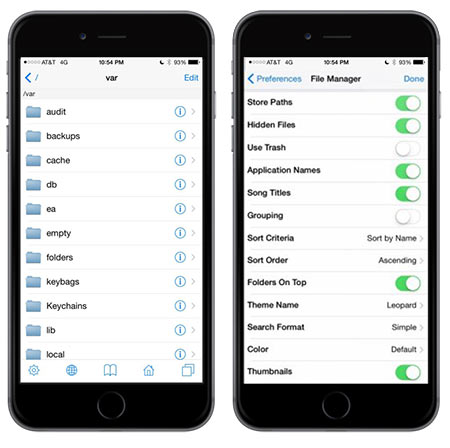
How To download iFile On iPhone and iPads
Previously only available via Cydia on jailbroken devices are now becoming accessible to non-jailbroken users as well. There are two methods you can follow to install iFile on your iOS device. The direct installation method and IPA file installation with the sideload method. So, You can follow any of the methods below.
iFile download on iOS with Appvalley
- Firstly, Tap on the above direct download link to install the Appvalley app on an iOS device.
- Now you will get a pop and asking to tap on the install button to start the installation.
- After the installation Appvalley app will be visible on the home screen.
- Go to the Setting app on your iOS device.
- Now navigate to General > Profile.
- Find the newly install profile and then tap on it, and trust the certificate.
- Open the Appvalley app and go to the search section. Then type iFile and start the search
- Once you found the app, follow the instructions, and install the iFile app for the iOS device.
Install iFile IPA with Cydia Impactor
This is a sideload method, and you will need a computer to run the Cydia Impactor. Follow the instructions to start the installation.
- Download iFile IPA file and Cydia Impactor from the above links
- Extract the Cydia Impactor Zip file and run the Impactor exe file
- Now Plug your iOS device into the computer using a USB lightning cable.
- Wait until the Cydia Impactor detects your iOS device.
- After it is detected, Drag and Drop the iFile IPA file to the Cydia Impactor interface.
- Then it will ask Apple ID and Password to proceed with the sideload.
- Once it provides it, it will start the installation, and the iFile app will be visible on the home screen.
- Open the Setting app on the iOS device and go to General.
- Now go to Device Manager and then find the newly install profile belongs to iFile.
- Tap on it and trust the certificate. Then you can start using the iFile app on your iOS device.
How to install iFile On jailbroken iOS device with iFile Repo
If your iOS device is jailbroken, then you can install iFile from Cydia App. It is easy, and you will get full access to your iOS device file system. So, Follow the instructions below.
- Launch the Cydia app on your iOS device
- Go to Sources > Edit >Add.
- Now add the iFile repo link to the text box on there.
- Add Bigboss repo to Cydia App.
- After adding the repo, Cydia Will respring and load the home screen.
- Go to the search section and then type iFile and search app in Cydia.
- After founding the iFile App, you can install it on an iOS device.
- After installation, then the iFile App will be visible on the home screen.
Read below articles
Alternatives to iFile
iFile is working for the iOS 11.0 and all below versions. If your iOS version is higher than iOS 11, you can try to use the Filza file manager for iOS devices.
How do I download iFile on my iPhone?
If your iPhone is non jailbroken, you can install the iFile app with a sideload method with Cydia Impactor. So, you need to get the iFile IPA file to your computer and start to sideload with the Cydia Impactor tool. If your device is jailbroken, then you can download iFile to iPhone with the Cydia app. iFile Cydia App can be download for free.
How do I use iFile on the iPhone?
Further, After installed the iFile on iPhone, the app will be visible on the home screen. Tap on it and start using it. So, You can see all files and folders are visible on your iOS system. Also, do not edit the system files without knowing what you are doing. It will be harmful to your iPhone or iPad.
How to iFile download iOS 10
For the jailbroken iOS device, it can install by the Cydia app. If your device is not jailbroken, then sideload the iFile IPA file to the iOS device.
Furthermore, You should know that if your iOS device is in a non-jailbroken state, the iFile app will not give you a full experience. A non-jailbroken iOS device doesn’t have a full root access folder. Therefore it will limit the ability to write files for some specific folders. However, you can get some experience with it for non-jailbroken users. Just give it a try and see how to work it is for your iPhones and iPads. If you want to jailbreak an iOS device, follow our ultimate Cydia download guide.In conclusion, Follow us on Twitter and like us on Facebook to get the latest updates via social media.
Incredible points. Sound arguments. Keep up the great work.
Incredible points. Sound arguments. Keep up the great work.
Only wanna tell that this is extremely helpful, Thanks for taking your time to write this.
Only wanna tell that this is extremely helpful, Thanks for taking your time to write this.
Great, thanks!
Great, thanks!