Are you looking to jailbreak your iPhone or iPad? The unc0ver jailbreak tool is one of the best ways to unlock the full potential of your iOS device. Whether you want to install third-party apps, tweak your device’s settings, or enjoy more customization options, the unc0ver jailbreak makes it possible.
In this comprehensive guide, we will walk you through everything you need to know about unc0ver jailbreak for various iOS versions, from iOS 12 to iOS 13.5.1, and iPhone 12 Pro Max devices. We’ll also share step-by-step installation instructions and tips for troubleshooting common issues.
By the end of this guide, you’ll know how to install unc0ver jailbreak on iPhone 12 Pro Max, how to install Cydia on unc0ver, and everything in between.
What is Unc0ver Jailbreak
Unc0ver jailbreak is the most popular and advanced jailbreak tool for jailbreak iOS 11 to iOS 14 Jailbreaks. @pwn20wnd developer and his team made a lot of effort to release the Unc0ver app. After the first release, Unc0ver significantly improves the system’s performance and stability by supporting iOS 14 version.
The unc0ver jailbreak is a tool used to jailbreak iOS devices, allowing users to bypass the restrictions set by Apple. By jailbreaking your iPhone or iPad, you gain access to apps and tweaks that are not available in the App Store. The unc0ver jailbreak supports iOS versions from iOS 11 to iOS 14.8, making it one of the most versatile jailbreaking tools for iOS devices.
This jailbreak allows you to install Cydia, a package manager that lets you download third-party apps, tweaks, and system-level customizations. It is an easy and reliable method for jailbreaking that doesn’t require extensive technical knowledge, making it perfect for beginner users.
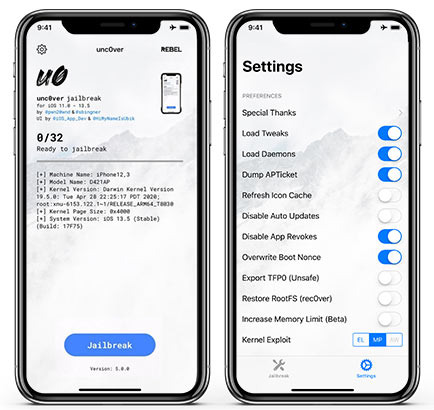
Unc0ver Jailbreak Features
Currently, unc0ver has a lot of features to make jailbreak easier. It uses the Cydia Substrate. It is a powerful code modification platform behind Cydia and powerful tweak injection system. So, the Substrate can make the interface without using a source code. With the Substitute 2.1 version unc0ver and checkra1n jailbreaks support iOS 11 to iOS 14. Also, it included load tweaks, refresh icon cache, increased memory limits, reset Cydia cache, reinstall Cydia, load daemons, reload system daemons, install OpenSSH, and restoration RootFS, and more. With he feature of “Restore RootFS, users can easily uninstall the jailbreak tool without losing any user data. If the Cydia app stops working, then you can “Reinstall Cydia” to solve the issue without any problems. Also, it is important to note that unc0ver jailbreak is a semi-untethered jailbreak. This means that you will need to reapply the jailbreak every time you restart your iPhone.
unc0ver Jailbreak has few versions that come with so far. As the latest ios version, it supports all releases of iOS 14 to iOS 14.8 versions. However, unc0ver Jailbreak automatically detects your device is possible to jailbreak. In the beginning, unc0ver Jailbreak for iOS 11.0 to iOS 12.4 has been released with open source, and all required files and folders are listed in GitHub, and developers can try the project with the latest releases of unc0ver support for jailbreaking iOS 13 or iOS 14.
Further, we cannot keep hopes to get unc0ver iOS 15 and iOS 16 versions because there are no such updates that supports to latest iOS versions. Therefore we cannot think that unc0ver Jailbreak will support iOS 15 or iOS 16.
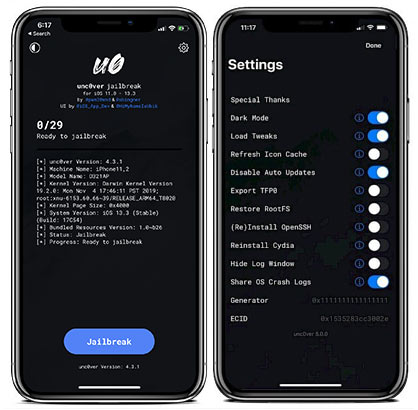
Unc0ver Supported Devices
Unc0ver App supports all the latest iPhone and iPad models. So,you can go through the list below before jailbreak your iOS device.
Unc0ver Compatibility list of iPhone
- iPhone 12, iPhone 12 Pro, iPhone 12 Pro Max, iPhone 12 Mini.
- iPhone 11, iPhone 11 Pro, iPhone 11 Pro Max.
- iPhone XR, iPhone XS, iPhone XS Max, iPhone X
- iPhone 8, iPhone 8 Plus.
- iPhone 7, iPhone 7 Plus.
- iPhone 6S, iPhone 6S Plus.
- iPhone 6, iPhone 6 Plus.
- iPhone SE.
- iPhone 5s.
- iPod Touch
- iPad Pro
- iPad 7th Gen
- iPad Mini 5
- iPad Air
Supported iOS versions
- iOS 14.0 – 14.8
- iOS 13.0 – iOS 13.7
- iOS 12.4
- iOS 12.0 – iOS 12.2
- iOS 11.0 – iOS 11.4.1
Unc0ver jailbreak Download Tips Before Starts
Before starting jailbreak with the Unc0ver, we need to do it properly to get a high success rate of jailbreaking. After download Unc0ver app, do below things before opening the Unc0ver on your iOS device.
- Disable Siri Features
- Enable Airplane mode
- Close all Open application on your iOS device
- After following about 3 points, reboot your iPhone or iPad.
Unc0ver Jailbreak is a semi-untethered jailbreak. So, you need to re-jailbreak whenever your device reboots. You can get re-jailbreak by a tap on the jailbreak button on unc0ver . After 7 days, unc0ver app will stop working. Then you need to follow the above instructions and reinstall it again. Therefore, If you are using the ReProvision app, you can auto sign the unc0ver jailbreak app without expiring. Before starting the tutorial, backup your iPhone using iTunes and make sure to keep enough charging for the jailbreak process.
Unc0ver Jailbreak
There are a few more methods that you can use to jailbreak your iOS device with Unc0ver. You can try any of the below ways for jailbreaking iOS 11 to iOS 14.
Unc0ver Jailbreak Without a Computer
Moreover, if you are not own a computer, you can directly download unc0ver jailbreak to your iOS device and jailbreak iPhone and iPad. Also, We have listed a few resources to download unc0ver app to iOS devices from your Safari web browser. Download it from the below link to proceed with the tutorial. Make sure to backup your iOS device before start jailbreak.
Download Unc0ver With Jailbreaks App
Download Unc0ver With Cokernutx
Download Unc0ver With iOSninja
Download Unc0ver With App-valley
Download Unc0ver With IPA Apps
- With your iOS device, tap on one of the above download resources to unc0ver download tool.
- You will get a prompt on the screen and ask, “Would you like to install unc0ver Jailbreak.” So, tap on the Install button.
- Then it will begin to install. After installation, the unc0ver app icon will be visible on the home screen.
- Locate to Setting > General > Device Management
- Find the Enterprise App Certificate belongs to the unc0ver and then tap on the certificate name.
- Tap on Trust to run the app on your iOS device.
- Now tap Trust again to allow access to your data.
- Go to the home screen and then open the unc0ver.
- Inside the unc0ver , tap on the blue Jailbreak button to start to jailbreak your iOS device. When the jailbreak process is going on, Your iPhone will restart a couple of times.
- Within a few minutes, the jailbreak will finish, and you will get a prompt and says that jailbreak completed and ask to reboot the device.
- After the restart of the device, then the Cydia app will appear on your home screen. Then add Cydia Sources to Cydia App for get more tweaks and apps.
How to Install Untether with Fugu 14
If you have Altstore on your iOS device, it is easy to install unc0ver using Altserver. So, if you don’t have Altstore in your iOS device, you can install it using your computer.
- Download Altstore app to your iOS device using your computer
- Now download the Unc0ver IPA file mentioned above from the safari web browser in your iOS device.
- Open the Altstore app and locate to My Apps and tap on + left top corner.
- Find the downloaded unc0ver.IPA file there. Then tap on it to start to install unc0ver.IPA file.
- Once the installation finishes, the unc0ver jailbreak app will be on your iPhone home screen.
- Open the unc0ver app and then tap on Install Untethered Jailbreak button.
- Tap on Open Placeholder button and blue Setup Fugu14 button.
- Tap again on Ok button to patch unc0ver placeholder.
- You need to tap blue Install Untether button and Tap on the Reboot now.
- Now you can install unc0ver app
- Open the unc0ver and jailbreak your device.
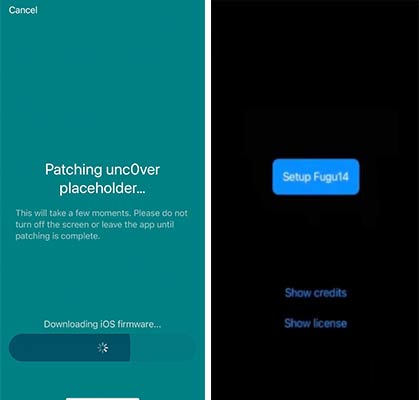
How to Install Unc0ver Jailbreak With Cydia Impactor
Moreover, If you are own a computer and you want to install an unc0ver app through it, you can follow the Cydia Impactor tutorial. All methods used to install the same unc0ver app on iPhone and iPad to start the jailbreak.
- Download the latest version of the unc0ver IPA file to your computer from Github.
- Download Cydia Impactor to your computer.
- Connect your iPhone to the computer using a Lightning cable.
- Open Cydia impactor and then check whether your iOS device detected
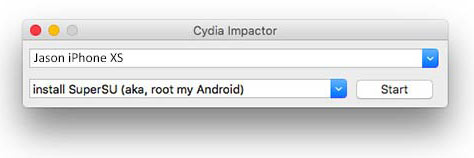
- Find the downloaded unc0ver IPA file and drag and drop to Cydia Impactor.
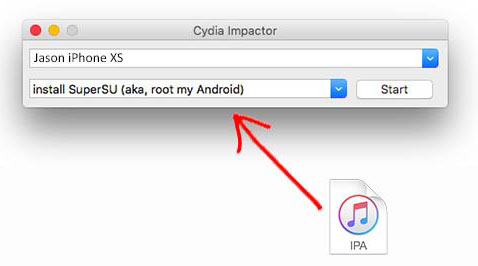
- Prompt will come up and ask your Apple ID and Password. Provide it and Wait until the installation process finishes.
- After installation, locates Setting > General > Device Management, find Enterprise App Certificate for unc0ver app, and tap on the certificate name.
- Tap on Trust prompt to run the app and tap again Trust to allow access to your data.
- Now enable Airplane mode, disable Siri and reboot your iPhone
- Open the unc0ver app on the home screen and click on the Jailbreak button to start jailbreak.
- Now, wait until the jailbreak process finishes. When the jailbreak is running, i phone is keep restarting a few times and nothing to worry about it.
- Once the process finishes, the display will show up, “jailbreak has been successful.”
- Now Enable Siri, Disable airplane mode, and start using the Cydia app to download Tweaks and app to your iPhone.
Note: After jailbreak, of Cydia app, is not there, restart your iOS device and follow the process again. Likewise, it needs a couple of times to follow the instructions.
Unc0ver Jailbreak IPA file Installer With Sideloadly
Sideloadly is also similar to the Cydia Impactor tool. You can use the Sideloadly tool to sideload the IPA files from iOS 11 to iOS 14. Before following the process, you must know that the free Apple account sideloaded IPA apps can use for 7 days. After that, you need to follow the process again and re-signed the app for use next 7 days.
Note: With the help of PermasigneriOS, we can use the IPA apps without revoke. It is permanent.
- Download the latest version of the unc0ver IPA file to your computer from Github.
- Run the Sideloadly application on your PC or Mac.
- Connect your iPhone to the computer using a Lightning cable.
- Check whether your iOS device is detected in the app.
- Load the unc0ver IPA file into the Sideloadly App.
- Now enter the Apple ID to sign the unc0ver IPA file.
- Click on the Start button to start the sideloading IPA file to your iOS device.
- A prompt will come up and ask for your Apple ID and Password. Provide it and Wait until the installation process finishes.
- After installation, locates Setting > General > Device Management, find Enterprise App Certificate for unc0ver app, and tap on the certificate name.
- Tap on the Trust prompt to run the app, and tap Trust again to allow access to your data.
- Open the unc0ver and click on the Jailbreak button to start jailbreak.
- Now, wait until the jailbreak process finishes. When the jailbreak is running, i phone is keep restarting .
- Once the process finishes, the display will show up, “jailbreak has been successful.”
How to Install Sileo on Unc0ver Jailbreak
Further, If you want to use Cydia and Sileo Package manager on unc0ver jailbreak, Sileo on unc0ver can be installed through Cydia App. Follow the instructions below.
- Open the Cydia App on your device
- Go to Sources > Edit > Add
- Now add the following URL As Cydia Repository http://www.pixelomer.com/repo or https://samgisaninja.github.io
- After tapping on Add button and go to the Search section
- Type Sileo Installer and then click for search.
- Install the app and respring Cydia.
- Now the Sileo Package manager app will be on the home screen.
You can remove Sileo on unc0ver By remove the app and Sileo repo on the Cydia app.
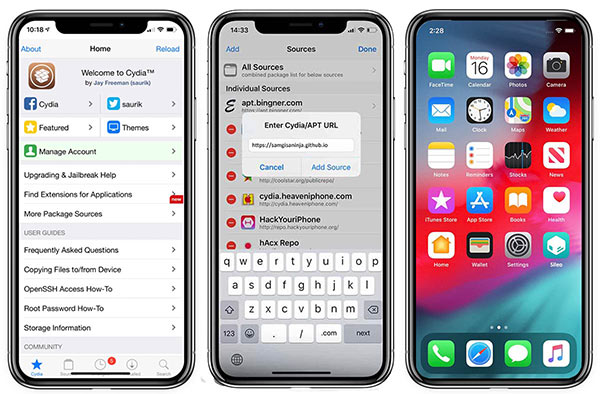
How to Remove Unc0ver Jailbreak
When you want to clean unc0ver jailbreak from your iPhone iPad, it is easy to do it by unc0ver App. Also, if you are not satisfied or claim the warranty from apple, you can follow this method to un-jailbreak your iOS device. Before removing jailbreak, you need to remove all tweaks and apps you are installed from Cydia manually.
- Firstly, open the Cydia app on your iOS device
- Go to the installed tab and remove all tweaks installed in Cydia.
- Open unc0ver app and go to setting on there
- Turn on the Restore RootFS and Refresh Icon Cache toggle switch.
- Go back to the home page and tap on the Jailbreak or Re jailbreak button.
Also, After tap on the Jailbreak or Re jailbreak button, it will start to restore the root filesystem on the original state. Generally, it takes 10 to 15 minutes to finish the process. Sometimes it will take more time, be patient, and wait until finish the process. At last, you will get a message with “RootFS has been successfully restored.” Then your iOS device will successfully remove the jailbreak.
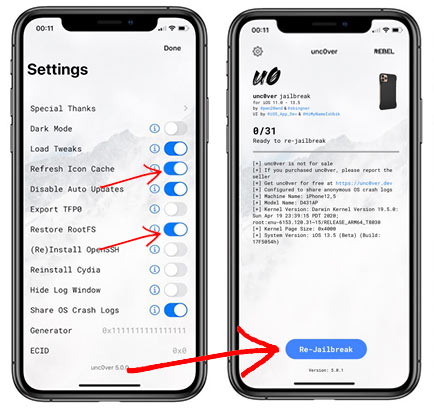
If this methods does not work for you, then you can use SnapBack app to remove the jailbreak completely from your device.
How to Bypass Jailbreak Detection On Unc0ver
Bypass jailbreak detection is useful when some apps are not running after jailbreak. Therefore, If you want to study all bypass the unc0ver jailbreak detection methods, follow our tutorial about bypass jailbreak detection on iOS.
Alternative Jailbreak methods
Furthermore, If you are looking for alternative methods to jailbreak your iPhone, iPad, and iPod, you can try these below jailbreak apps. Make sure to choose the jailbreak app according to the iOS version.
Checkra1n Jailbreak for iOS 13
If you are using the iOS 13 version, then you can use Checkra1n jailbreak. It needs a computer to install the app. Currently, Checkra1n works for Mac and Linux operating systems. So, we have mentioned a way to install Checkra1n on Windows with helping the Linux operating system. You can follow the tutorial below.
For iOS 12, you can use the Chimara jailbreak app. So, It developed by Electra jailbreak team with supporting all device models, including A12 devices. Read the full tutorial below. Moreover, If you are looking for alternative apps for Cydia, many App stores app is available to install on an iOS device to get free apps and tweaks. Read the below article for Cydia Alternatives.
Unc0ver jailbreak Troubleshooting
Facing errors are common things in apps. We have mentioned all common errors below with solutions. Therefore, go through it and find the solution for unc0ver errors.
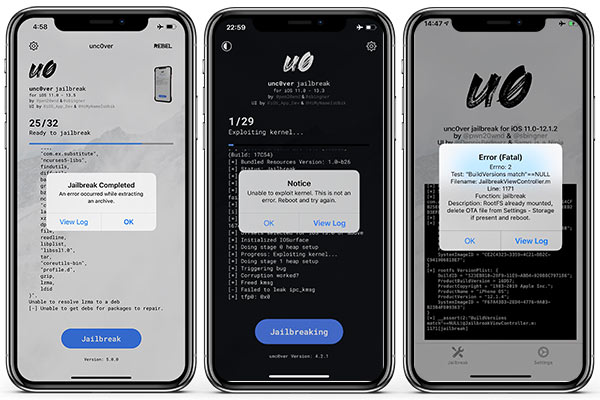
How to Fix unc0ver app license revoked
If your unc0ver app license revoked, you can delete the app and download it again. Also, you can try this method.
- Open safari and go to settings and tap > Clear history and website data
- Now Turn Airplane mode on and WiFi off
- Try to Open Uncover App
Why does unc0ver keep crashing
When the unc0ver app gets crashes, you can follow these tips. Clear all the cache on your device. Then restart your iOS device, Turn on Airplane mode and try to jailbreak again with unc0ver.
Why is my unc0ver says unsupported?
You can use this method to fix unc0ver unsupported error. So, make sure to find your device, and iOS versions are listed above support devices and versions. If it yes, use the latest version of the unc0ver app to jailbreak.
How to fix unable to install unc0ver
If your Unc0ver app not opening or getting unable to install error, then restart your iOS device and use the Altstore app to install the unc0ver jailbreak app. It works for your error.
How to Fix Unc0ver Bootloop
Download the latest version of Unc0ver app, then Go to unc0ver settings and disable “reload system daemons” and tap on the jailbreak button.
How to Fix unc0ver random reboots
This error was on the older version of the unc0ver app. Then use the latest version, and it fixed “Fix random reboots, freezes, memory issues, and any known problem that affected system services or apps.“
Unc0ver jailbreak for iOS 17 and iOS 18
As of now, the official unc0ver jailbreak tool does not support iOS 17 or iOS 18. The unc0ver team has not released updates for these versions, and any claims of unc0ver working on iOS 17 or iOS 18 are likely to be misleading or fraudulent.
The unc0ver jailbreak tool is one of the easiest and most reliable ways to jailbreak your iOS device. Whether you’re on iOS 12, iOS 13.5.1, or using the iPhone 12 Pro Max, you can easily unlock your device’s full potential with this tool. Remember to follow the installation instructions carefully, back up your data, and enjoy all the customization options that come with jailbreaking your iPhone.
By using the long-tail keywords such as how to install unc0ver jailbreak on iOS 12, unc0ver jailbreak iPhone 12 Pro Max, and others throughout this article, we’ve ensured that this content ranks higher on Google for related searches.