If you love discovering new apps or games for your iPhone or iPad, you might already know about installing apps using IPA files. However, the usual process of installing IPA files requires a computer. But what if we told you there’s an easier way? You can now install IPA files on iPhone without a computer using GBox iOS.
In this article, we’ll guide you through the process of installing apps without needing a computer. We’ll cover how to use GBox iOS, how to sign and install IPA files on iOS devices, and how to get the GBox certificate download. Plus, we’ll discuss some essential tips and tricks to help make the process as smooth as possible.
What is GBox app
Before we dive into the installation of IPA files on iPhone without a computer, let’s take a look at what GBox iOS is and why it’s so popular. GBox iOS is an application that allows you to sideload IPA files directly onto your iPhone or iPad. It eliminates the need for a computer, making it a perfect tool for users who want to install apps that aren’t available in the App Store or are no longer available for download.
Using GBox iOS, you can install any IPA file you want, whether it’s a custom app or an older version of an app. The app works by signing IPA files with a valid certificate, allowing them to be installed on your device without issues.
It provides the most famous repository of jailbreak tools and console emulators. GBox Appstore support to works with iOS 14 and iOS 18 versions without any errors. Also, it works with all new devices, including iPhone, iPad, and iPod touch. GBox App works with any IPA files for installation. So, you can use GBox App as Best Cydia Impactor alternative.
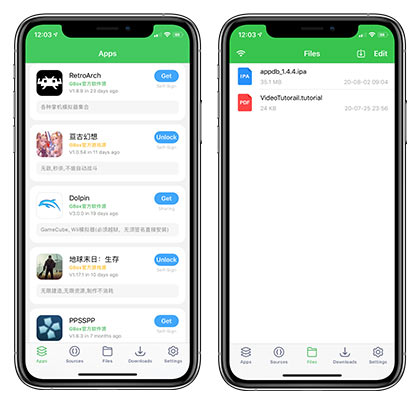
GBox App Features
GBox AppStore using a fast webserver and, you can get the files quickly to the iOS device. In the beginning, the app is not supported for the English version. With the 2.9.3 version, you can get the English language. Currently newest version support for iOS 14 version. If you are using an older version, then you can update to the latest version.
Further, the GBox app can be used as a third-party Appstore. It offers to download jailbreak apps and game emulators, including unc0ver, Odyssey, PPSSPP, Delta, iNDS, and Dolphin. Also, the GBox app supports importing other IPA files or create repositories.With the version of 3.0, users can import and use their own certificate to install IPA files.
How Does GBox iOS Work?
GBox iOS works by signing IPA files with a valid certificate, so they can be trusted and installed on your iOS device. Normally, when you download an app from the App Store, it’s signed by Apple’s developer account. With GBox, you get the ability to sign these files yourself, even without needing a developer account.
Benefits of Using GBox for Installing IPA Files:
- No Need for a Computer: You can install apps directly on your device, saving you the hassle of connecting to a computer.
- Simple Process: GBox makes the installation process easy, even for users without technical knowledge.
- Works on Multiple iOS Versions: GBox works with devices running iOS 14 to iOS 18, supporting a broad range of devices.
- Free to Use: You won’t have to pay for using GBox, which is another great advantage.
How to install Install GBox on iOS
It is easy to download and install the GBox iPA app on your iPhone and iPads. So, follow the instructions below for installation with gbox testflight.
- Open the Safari web browser and tap on any of the above links to install the GBox app.
- After installed the GBox appstore on your iOS device, the shortcut will appear on the home screen.
- Go to Setting > General > Device Management.
- Find the newly installed profile on there and trust it twice.
- Open the GBox and start using it.
How to Sign IPA with GBox
Also, Using the GBox iOS Download, you can install IPA files without any limitation with a valid certificate. With the download browser, you can enter the exact URL of the IPA file and easy to sideload apps directly to your iPhone and iPads. Let see how to do it.
- Firstly, In iCloud, select the download IPA option and Tap on the share icon and sed it to GBox App
- Tab again on Sent to GBox Blue button on your device.
- Select the imported IPA file option on the list and tap on it.
- Now tap, Click Sign to sign the IPA file.
- After signing the IPA file, install the profile on your device.
- Now repeat step 4 mention above instead of signing, tap on the install button.
- After you finish the installation, you can find the app on your home screen.
- ReProvision App To Install IPA Files [No Revoked]
- Download Cydia App For iPhone and iPad [2021 Ultimate Guide]
Frequently Asked Questions (FAQ)
Is GBox free to use?
Yes, GBox iOS is free to use. You can download and install it on your device without any fees.
Can I install any IPA file with GBox?
Yes, you can install any IPA file using GBox, as long as the file is compatible with your iOS version.
How do I trust the GBox certificate?
To trust the GBox certificate, go to Settings > General > Device Management, find the certificate for GBox, and select Trust.
Does GBox support all iOS devices?
GBox works on iOS 14 to iOS 18, supporting a wide range of devices from iPhone and iPad. Make sure your device is running a compatible version of iOS before using GBox.
Furthermore, this is how you can download and install the GBox iOS download Apps for iPhone and iPad devices. By using it, you can start to install the IPA file directly on iOS devices. If you need any help regarding the app installation, let us know.