Jailbreaking allows you to root access by modifying the system files. With the help of root access, we can install third-party apps and tweaks to the iOS device, which are not offers from apple AppStore. So, you can do massive things on your iPhone and iPads. But sometimes, we need to reverse the jailbreak to remove Sileo app and keep the iOS device into original states. It can be due to selling an iOS device or claim the warranty from Apple services because jailbreak iOS devices violates their policy. It is essential to remove jailbreak without losing your data. After deleting the Sileo app, you will get the completely original iOS system which you used before jailbreak. There are a few steps you can follow to delete Sileo app from your iOS device and unjailbreak iPhone.
Thing you Need to Follow Before Removing the Jailbreak
Sileo is an alternative for the Cydia app. If you have experience with removing the Cydia app, then it might be easy for you. Before start the tutorial to un-jailbreaking your device, you must follow these facts to delete Sileo app from your device.
- Make sure to backup all data using iTunes or iCloud without losing it.
- Charge the battery before starting the process.
- Disable the Find My iPhone feature on your device.
- Disable Touch ID and Passcode.
How to Remove Sileo from iPhone and iPad
There are three methods, and you can use it to remove Sileo app from your iPhone and iPad. You can choose a suitable method to
Delete Sileo with Succession
Succession is a jailbreak tweak that helps to remove Sileo apps from your iOS device. Also, it brings the original states on your iOS device without upgrading to the iOS version. It is an advantage for you if you are hoping to jailbreak your iOS device again. You can install this tweak though the Sileo app, Follow the guide below.
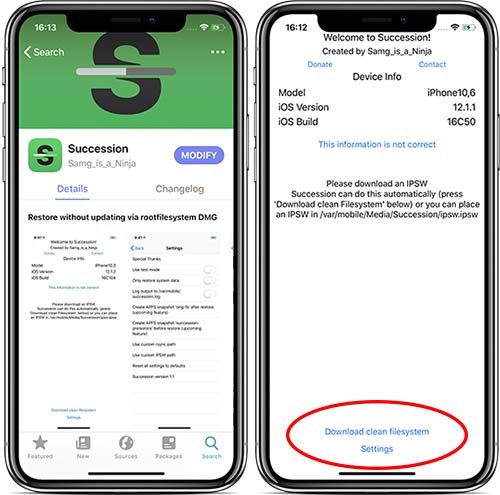
- Open Sileo App on your device
- Go to sources and tap on + to add source
- Add this repo https://repo.dynastic.co/ and tap Add sources to install the package.
- Go to the search section on the and type Succession
- Install the Succession tweak after found it
- The succession app will be visible on the home screen.
- Tap on “Download Clean Filesystem” and wait until the IPSW file downloads. Downloading takes time and depends on your internet speed.
- After downloading the IPSW file, tap on Prepare for Restore and tap on Erase iPhone.
After that process starts to erase Sileo app on your device, the iOS device will restart and back with the original iOS version once it finishes. You can use these methods to remove sileo from chimera, electra jailbreak.
Remove Sileo with Restoring iOS version
Also, If the above method does not work for you, restoring the iOS version is the best method to remove Sileo. Once the ios version restores, your data will permanently delete. Hence you need to follow the above facts before starting the process.
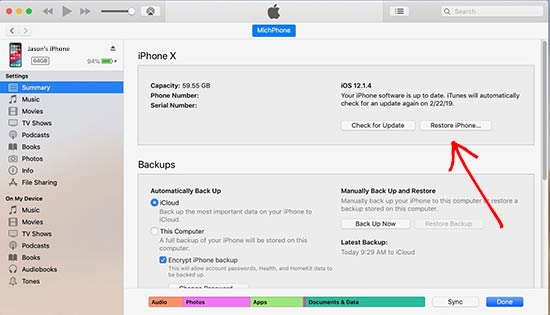
- Open iTunes. If updates available, update to the latest version.
- Connect your device with USB lightning cable.
- Tap on trust the message on your iOS device
- In iTunes, go to the device summary page.
- Click on the Restore iPhone button on there and confirm it.
- Now you need to wait for download files and Restore to the latest iOS version.
- iOS device will reboot after restored to the new iOS version, and then the Sileo app will delete with jailbreak.
Delete Sileo App with restoring iTunes Backup
To follow this method, you must have old backup files before you jailbreak your iOS device. In this method, we are going to restore your iOS device into a non-jailbreak stage. Make sure to use the latest iTunes version for this tutorial.
- Open iTunes on your computer
- Connect your iOS device with USB lightning cable
- Tap on trust popup message on iOS device
- Go to the summary page on iTunes, and click on Restore Backup.
- Choose the backup file before installing the Silep app and click on the Restore button.
- Now, wait until the restore finishes. After finishes the restore, the iOS device will be restarted and boot up without the Sileo app.
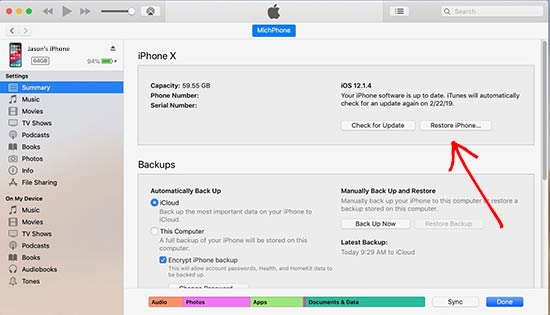
Furthermore, These are the easiest ways to remove the Sileo app and un-jailbreak your iOS device. The first method always helps to delete Sileo without updating the current iOS version. So, you can try first as the first solution. If you need more help regarding removing the Sileo app, contact us with Facebook and Twitter.